AndroidStudio gradle:3.2.0配置NDK開發環境
阿新 • • 發佈:2019-01-06
AndroidStudio gradle:3.2.0配置NDK開發環境
最近這段時間在學習Android開發人臉識別,踩了很多坑,也學到挺多東西的,第一篇筆記,記錄一下NDK環境搭建。
首先開啟SDK
然後下載這三個東西,是搭建環境需要的包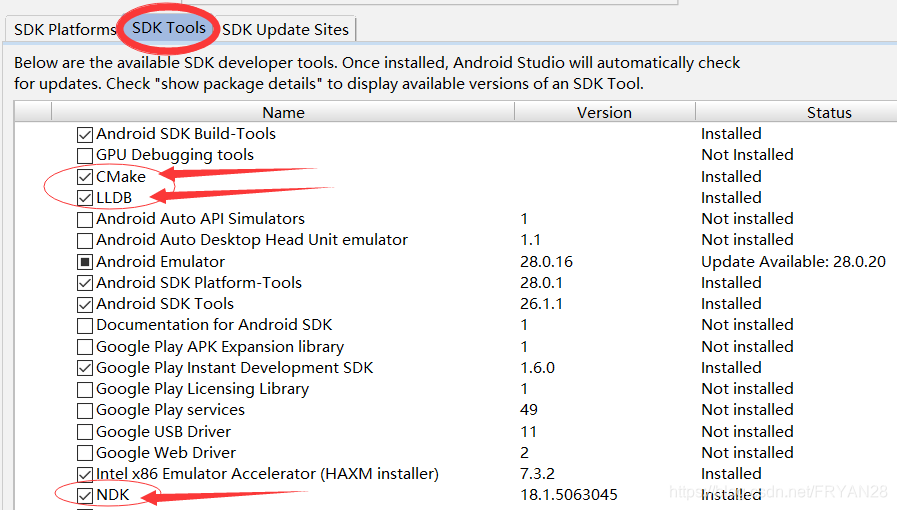 正常情況下這樣就可以了,我們開啟File–>Setting Structure,設定NDK路徑
正常情況下這樣就可以了,我們開啟File–>Setting Structure,設定NDK路徑
NDK預設下載到SDK目錄之下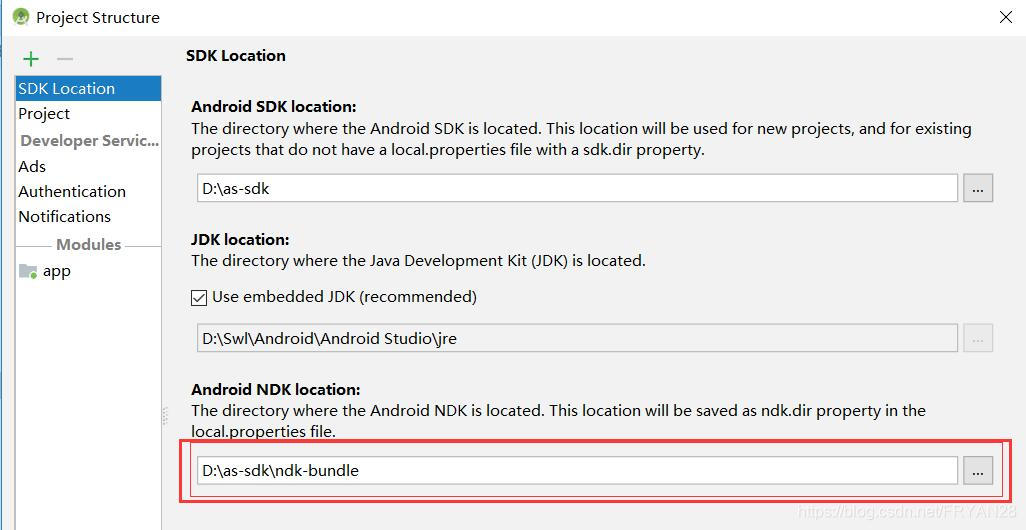
然後新建一個專案,記得把C++打勾
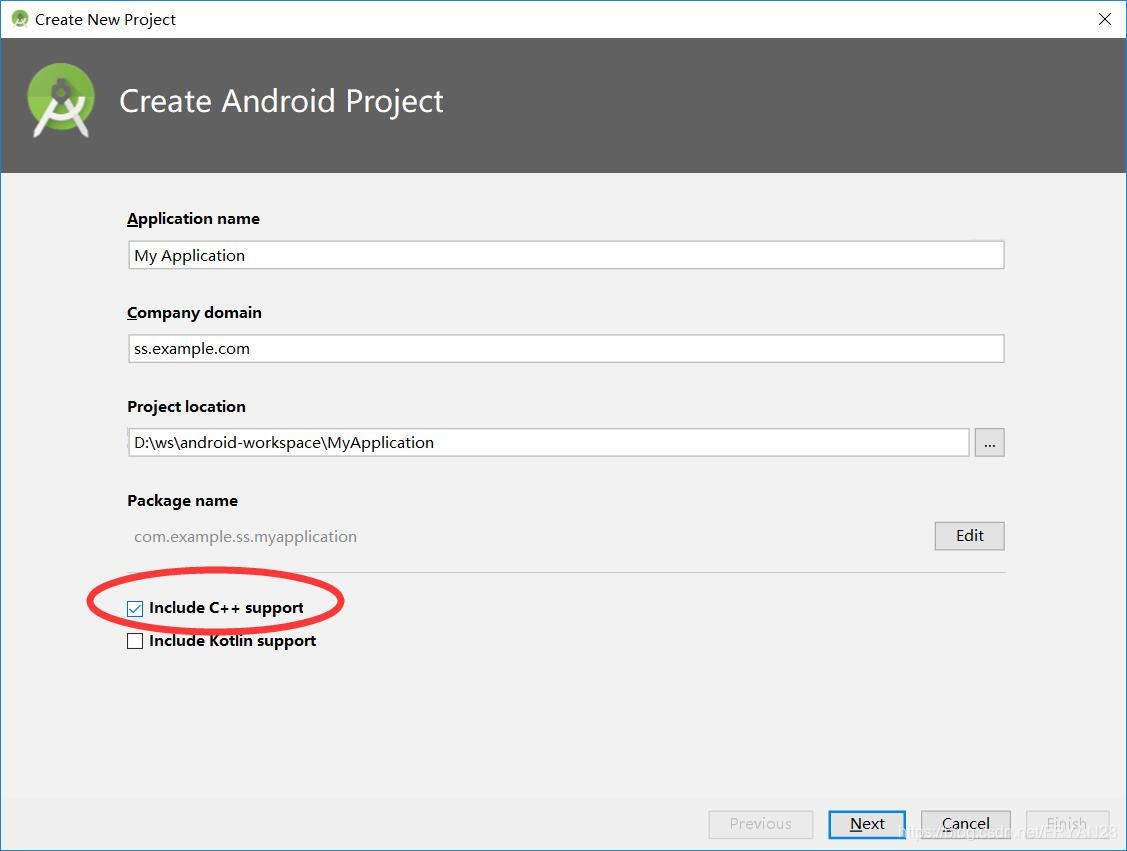
然後Android會自動生成相應的檔案,配置如下
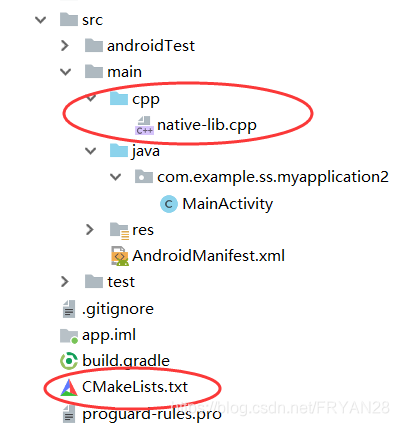
CMake檔案內容如下:
# For more information about using CMake with Android Studio, read the **# documentation: https://d.android.com/studio/projects/add-native-code.html # Sets the minimum version of CMake required to build the native library. cmake_minimum_required(VERSION 3.4.1) # Creates and names a library, sets it as either STATIC # or SHARED, and provides the relative paths to its source code. # You can define multiple libraries, and CMake builds them for you. # Gradle automatically packages shared libraries with your APK. add_library( # Sets the name of the library. native-lib # Sets the library as a shared library. SHARED # Provides a relative path to your source file(s). src/main/cpp/native-lib.cpp) # Searches for a specified prebuilt library and stores the path as a # variable. Because CMake includes system libraries in the search path by # default, you only need to specify the name of the public NDK library # you want to add. CMake verifies that the library exists before # completing its build. find_library( # Sets the name of the path variable. log-lib # Specifies the name of the NDK library that # you want CMake to locate. log) # Specifies libraries CMake should link to your target library. You # can link multiple libraries, such as libraries you define in this # build script, prebuilt third-party libraries, or system libraries. target_link_libraries( # Specifies the target library. native-lib # Links the target library to the log library # included in the NDK. ${log-lib}) 一般local.propertoise檔案裡面的NDK路徑
會自動生成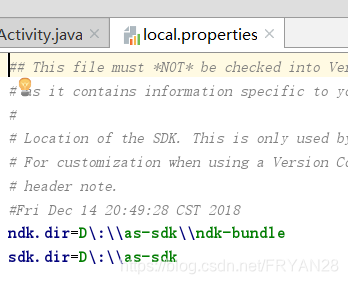
後面編譯後的.so檔案一般在這裡面
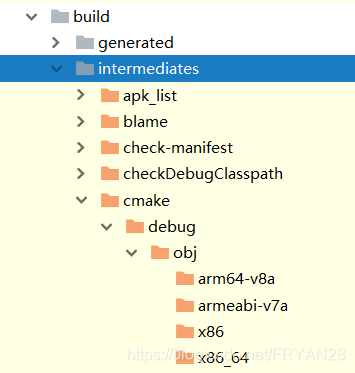
APP的buile.gradle可以這樣配置,ndk下面寫CPU名稱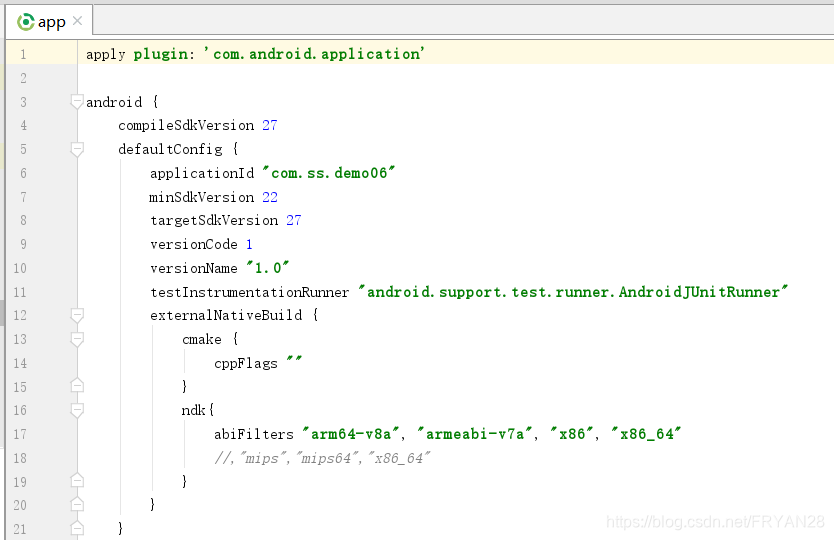
externalNativeBuild {
cmake {
cppFlags ""
}
ndk{
abiFilters "arm64-v8a", "armeabi-v7a", "x86", "x86_64"
//,"mips","mips64","x86_64"
}
}
然後就可以愉快地呼叫C++檔案啦,在主類裡面載入.
.cpp檔案
注意C++檔案當中的函式名是Java_全類名
最後的類名要和java檔案中宣告的方法名一樣
#include <jni.h>
#include <string>
extern "C" JNIEXPORT jstring JNICALL
Java_com_example_ss_myapplication2_MainActivity_stringFromJNI(
JNIEnv *env,
jobject /* this */) {
std::string hello = "Hello from C++";
return env->NewStringUTF(hello.c_str());
}
public class Main{ // Used to load the 'native-lib' library on application startup. static { System.loadLibrary("native-lib"); }@Override protected void onCreate(Bundle savedInstanceState) { super.onCreate(savedInstanceState); setContentView(R.layout.activity_main); // Example of a call to a native method TextView tv = (TextView) findViewById(R.id.sample_text); tv.setText(stringFromJNI()); } /** * A native method that is implemented by the 'native-lib' native library, * which is packaged with this application. */ public native String stringFromJNI();//這裡用native宣告需要使用C++實現的函式名稱 }
3.2的配置過程大概就是這樣總體還是比較容易~
