201771010142張燕/楊蓉慶實驗十三 圖形介面事件處理技術
實驗十三 圖形介面事件處理技術
實驗時間 2018-11-22
基礎知識:
⚫ 事件源(event source):能夠產生事件的物件都可 以成為事件源,如文字框、按鈕等。一個事件源是一個 能夠註冊監聽器並向監聽器傳送事件物件的物件。
⚫ 事件監聽器(event listener):事件監聽器物件接 收事件源傳送的通告(事件物件),並對發生的事件作 出響應。一個監聽器物件就是一個實現了專門監聽器接 口的類例項,該類必須實現介面中的方法,這些方法當 事件發生時,被自動執行。
⚫ 事件物件(event object):Java將事件的相關資訊 封裝在一個事件物件中,所有的事件物件都最終派生於 java.util.EventObject類。不同的事件源可以產生不 同類別的事件
AWT事件處理機制的概要: ⚫ 監聽器物件:是一個實現了特定監聽器介面( listener interface)的類例項。
⚫ 事件源:是一個能夠註冊監聽器物件併發送事件對 象的物件。
⚫ 當事件發生時,事件源將事件物件自動傳遞給所 有註冊的監聽器。
⚫ 監聽器物件利用事件物件中的資訊決定如何對事 件做出響應。
GUI設計中,程式設計師需要對元件的某種事件進行響應和處理時,必須完成兩個步驟:
1) 定義實現某事件監聽器介面的事件監聽器類,並具體化介面中宣告的事件處理抽象方法。
2) 為元件註冊實現了規定介面的事件監聽器物件;
⚫ 註冊監聽器方法 eventSourceObject.addEventListener(eventListenerObject)
⚫ 下面是監聽器的一個示例: ActionListener listener = …;
JButton button=new JButton(“Ok”); button.addActionListener(listener);
⚫ 動作事件(ActionEvent):當特定元件動作(點 擊按鈕)發生時,該元件生成此動作事件。
⚫ 該 事 件 被 傳 遞 給 組 件 注 冊 的 每 一 個 ActionListener 物件, 並 調 用 監 聽 器 對 象 的 actionPerformed方法以接收這類事件物件。
⚫ 能夠觸發動作事件的動作,主要包括:
(1) 點選按鈕
(2) 雙擊一個列表中的選項;
(3) 選擇選單項;
(4) 在文字框中輸入回車。
11.1.1 監聽器介面的實現
監聽器類必須實現與事件源相對應的介面,即必須提供介面中方法的實現。
⚫ 監聽器介面方法實現 class Mylistener implements ActionListener { public void actionPerformed (ActionEvent event) { …… }}
private class ColorAction implements ActionListener
{
public ColorAction(Color c)
{
backgroundColor = c;
}.
public void actionPerformed(ActionEvent event)
{
buttonPanel.setBackground(backgroundColor);
}.
private Color backgroundColor;
}
實驗內容
1、實驗目的與要求
(1) 掌握事件處理的基本原理,理解其用途;
(2) 掌握AWT事件模型的工作機制;
(3) 掌握事件處理的基本程式設計模型;
(4) 瞭解GUI介面元件觀感設定方法;
(5) 掌握WindowAdapter類、AbstractAction類的用法;
(6) 掌握GUI程式中滑鼠事件處理技術。
2、實驗內容和步驟
實驗1: 匯入第11章示例程式,測試程式並進行程式碼註釋。
測試程式1:
l 在elipse IDE中除錯執行教材443頁-444頁程式11-1,結合程式執行結果理解程式;
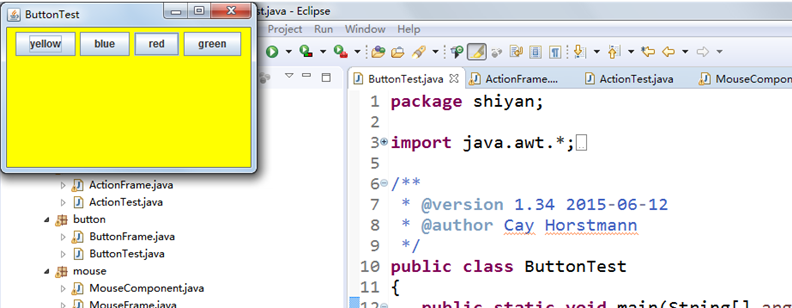
原始碼如下:
package button; import java.awt.*; import java.awt.event.*; import javax.swing.*; /** * A frame with a button panel */ public class ButtonFrame extends JFrame { //屬性的定義 private JPanel buttonPanel;//內容窗格物件 private static final int DEFAULT_WIDTH = 300;//視窗寬度 private static final int DEFAULT_HEIGHT = 200;//視窗高度 public ButtonFrame() { setSize(DEFAULT_WIDTH, DEFAULT_HEIGHT);//更改了GUI介面的寬度和高度 // 生成三個按鈕物件 JButton yellowButton = new JButton("yellow"); JButton blueButton = new JButton("Blue"); JButton redButton = new JButton("Red"); buttonPanel = new JPanel(); // 向buttonPanel內容窗格新增三個按鈕元件 buttonPanel.add(yellowButton); buttonPanel.add(blueButton); buttonPanel.add(redButton); // 新增內容窗格 add(buttonPanel); // 註冊監聽器類物件 ColorAction yellowAction = new ColorAction(Color.YELLOW); ColorAction blueAction = new ColorAction(Color.BLUE); ColorAction redAction = new ColorAction(Color.RED); // 監聽器類物件和元件對應 yellowButton.addActionListener(yellowAction); blueButton.addActionListener(blueAction); redButton.addActionListener(redAction); } /** * An action listener that sets the panel's background color. */ private class ColorAction implements ActionListener//ColorAction為監聽器類 { private Color backgroundColor; public ColorAction(Color c) { backgroundColor = c; } public void actionPerformed(ActionEvent event) { buttonPanel.setBackground(backgroundColor); } } }
ackage button; import java.awt.*; import javax.swing.*; /** * @version 1.34 2015-06-12 * @author Cay Horstmann */ public class ButtonTest { public static void main(String[] args) { EventQueue.invokeLater(() -> { JFrame frame = new ButtonFrame();//生成GUI類物件frame frame.setTitle("ButtonTest");//設定程式的名字 frame.setDefaultCloseOperation(JFrame.EXIT_ON_CLOSE);//視窗的退出按鈕起作用 frame.setVisible(true);//視覺化,使得程式可見 }); } }
l 在事件處理相關程式碼處添加註釋;
l 用lambda表示式簡化程式;
簡化程式ButtonFrame①
package shiyan; import java.awt.*; import java.awt.event.*; import javax.swing.*; /** * A frame with a button panel */ public class ButtonFrame extends JFrame { // 屬性的定義 private JPanel buttonPanel;// 內容窗格物件 private static final int DEFAULT_WIDTH = 300;// 視窗寬度 private static final int DEFAULT_HEIGHT = 200;// 視窗高度 public ButtonFrame() { setSize(DEFAULT_WIDTH, DEFAULT_HEIGHT);// 更改了GUI介面的寬度和高度 // 生成三個按鈕物件 /* * JButton yellowButton = new JButton("yellow"); JButton blueButton = new * JButton("Blue"); JButton redButton = new JButton("Red"); */ buttonPanel = new JPanel(); // 向buttonPanel內容窗格新增三個按鈕元件 /* * buttonPanel.add(yellowButton); buttonPanel.add(blueButton); * buttonPanel.add(redButton); */ // 新增內容窗格 add(buttonPanel); // 註冊監聽器類物件 /* * ColorAction yellowAction = new ColorAction(Color.YELLOW); ColorAction * blueAction = new ColorAction(Color.BLUE); ColorAction redAction = new * ColorAction(Color.RED); */ // 監聽器類物件和元件對應 /* * yellowButton.addActionListener(yellowAction); * blueButton.addActionListener(blueAction); * redButton.addActionListener(redAction); */ makeButton("yellow", Color.YELLOW); makeButton("blue", Color.BLUE); makeButton("red", Color.RED); makeButton("green", Color.GREEN); } public void makeButton(String name, Color backgroundColor) { JButton button = new JButton(name); buttonPanel.add(button); ColorAction action = new ColorAction(backgroundColor); button.addActionListener(action); } /** * An action listener that sets the panel's background color. */ private class ColorAction implements ActionListener// ColorAction為監聽器類 { private Color backgroundColor; public ColorAction(Color c) { backgroundColor = c; } public void actionPerformed(ActionEvent event) { buttonPanel.setBackground(backgroundColor); } } }
簡化程式ButtonFrame②
package button; import java.awt.*; import java.awt.event.*; import javax.swing.*; /** * A frame with a button panel */ public class ButtonFrame extends JFrame { private JPanel buttonPanel; private static final int DEFAULT_WIDTH = 300; private static final int DEFAULT_HEIGHT = 200; public ButtonFrame() { setSize(DEFAULT_WIDTH, DEFAULT_HEIGHT); // create buttons /* * JButton yellowButton = new JButton("Yellow"); JButton blueButton = new * JButton("Blue"); JButton redButton = new JButton("Red"); */ buttonPanel = new JPanel(); // add buttons to panel /* * buttonPanel.add(yellowButton); buttonPanel.add(blueButton); * buttonPanel.add(redButton); */ // add panel to frame add(buttonPanel); // create button actions /* * ColorAction yellowAction = new ColorAction(Color.YELLOW); ColorAction * blueAction = new ColorAction(Color.BLUE); ColorAction redAction = new * ColorAction(Color.RED); */ // associate actions with buttons /* * yellowButton.addActionListener(yellowAction); * blueButton.addActionListener(blueAction); * redButton.addActionListener(redAction); */ makeButton("yellow", Color.YELLOW); makeButton("blue", Color.BLUE); makeButton("red", Color.RED); makeButton("green", Color.GREEN); } public void makeButton(String name, Color backgroundColor) { JButton button = new JButton(name); buttonPanel.add(button); /* * ColorAction action = new ColorAction(backgroundColor); * button.addActionListener(action); */ button.addActionListener(new ActionListener() { public void actionPerformed(ActionEvent e) { buttonPanel.setBackground(backgroundColor); } }); } } /** * An action listener that sets the panel's background color. */ /* * private class ColorAction implements ActionListener { private Color * backgroundColor; * * public ColorAction(Color c) { backgroundColor = c; } * * public void actionPerformed(ActionEvent event) { * buttonPanel.setBackground(backgroundColor); } } } */
l 掌握JButton元件的基本API;
l 掌握Java中事件處理的基本程式設計模型。
測試程式2:
l 在elipse IDE中除錯執行教材449頁程式11-2,結合程式執行結果理解程式;
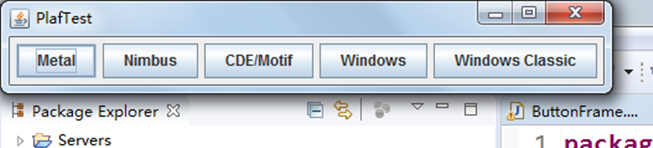

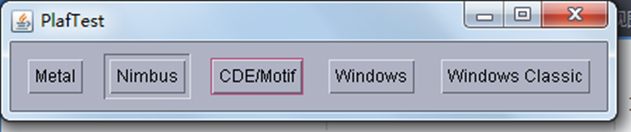
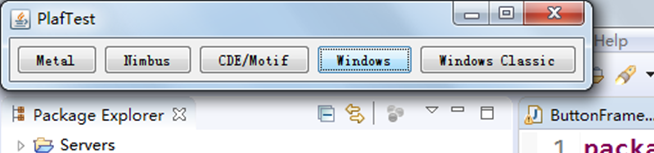
l 在元件觀感設定程式碼處添加註釋;
package plaf; import java.awt.*; import javax.swing.*; /** * @version 1.32 2015-06-12 * @author Cay Horstmann */ public class PlafTest { public static void main(String[] args) { EventQueue.invokeLater(() -> { JFrame frame = new PlafFrame(); frame.setTitle("PlafTest"); frame.setDefaultCloseOperation(JFrame.EXIT_ON_CLOSE); frame.setVisible(true); }); } }
package plaf; import javax.swing.JButton; import javax.swing.JFrame; import javax.swing.JPanel; import javax.swing.SwingUtilities; import javax.swing.UIManager; /** * A frame with a button panel for changing look-and-feel */ public class PlafFrame extends JFrame { private JPanel buttonPanel; public PlafFrame() { buttonPanel = new JPanel(); UIManager.LookAndFeelInfo[] infos = UIManager.getInstalledLookAndFeels(); for (UIManager.LookAndFeelInfo info : infos) makeButton(info.getName(), info.getClassName()); add(buttonPanel); pack(); } /** * Makes a button to change the pluggable look-and-feel. * @param name the button name * @param className the name of the look-and-feel class */ private void makeButton(String name, String className) { // 窗格中新增按鈕 JButton button = new JButton(name); buttonPanel.add(button); // 設定按鈕動作
button.addActionListener(event -> { // 按鈕動作: 切換到新的外觀和感覺 try { UIManager.setLookAndFeel(className); SwingUtilities.updateComponentTreeUI(this); pack(); } catch (Exception e) { e.printStackTrace(); } }); } }
l 瞭解GUI程式中觀感的設定方法。
測試程式3:
l 在elipse IDE中除錯執行教材457頁-458頁程式11-3,結合程式執行結果理解程式;

package action; import java.awt.*; import javax.swing.*; /** * @version 1.34 2015-06-12 * @author Cay Horstmann */ public class ActionTest { public static void main(String[] args) { EventQueue.invokeLater(() -> { JFrame frame = new ActionFrame(); frame.setTitle("ActionTest"); frame.setDefaultCloseOperation(JFrame.EXIT_ON_CLOSE); frame.setVisible(true); }); } }
package action; import java.awt.*; import java.awt.event.*; import javax.swing.*; /** * A frame with a panel that demonstrates color change actions. */ public class ActionFrame extends JFrame { private JPanel buttonPanel; private static final int DEFAULT_WIDTH = 300; private static final int DEFAULT_HEIGHT = 200; public ActionFrame() { setSize(DEFAULT_WIDTH, DEFAULT_HEIGHT); buttonPanel = new JPanel(); // 定義動作 Action yellowAction = new ColorAction("Yellow", new ImageIcon("yellow-ball.gif"), Color.YELLOW); Action blueAction = new ColorAction("Blue", new ImageIcon("blue-ball.gif"), Color.BLUE); Action redAction = new ColorAction("Red", new ImageIcon("red-ball.gif"), Color.RED); // 為這些動作新增按鈕 buttonPanel.add(new JButton(yellowAction)); buttonPanel.add(new JButton(blueAction)); buttonPanel.add(new JButton(redAction)); //將Y、B和R鍵與名稱聯絡起來
InputMap imap = buttonPanel.getInputMap(JComponent.WHEN_ANCESTOR_OF_FOCUSED_COMPONENT); imap.put(KeyStroke.getKeyStroke("ctrl Y"), "panel.yellow"); imap.put(KeyStroke.getKeyStroke("ctrl B"), "panel.blue"); imap.put(KeyStroke.getKeyStroke("ctrl R"), "panel.red"); // 把名字和行動聯絡起來 ActionMap amap = buttonPanel.getActionMap(); amap.put("panel.yellow", yellowAction); amap.put("panel.blue", blueAction); amap.put("panel.red", redAction); } public class ColorAction extends AbstractAction { /** * Constructs a color action. * @param name the name to show on the button * @param icon the icon to display on the button * @param c the background color */ public ColorAction(String name, Icon icon, Color c) { putValue(Action.NAME, name); putValue(Action.SMALL_ICON, icon); putValue(Action.SHORT_DESCRIPTION, "Set panel color to " + name.toLowerCase()); putValue("color", c); } public void actionPerformed(ActionEvent event) { Color c = (Color) getValue("color"); buttonPanel.setBackground(c); } } }
l 掌握AbstractAction類及其動作物件;
l 掌握GUI程式中按鈕、鍵盤動作對映到動作物件的方法。
測試程式4:
l 在elipse IDE中除錯執行教材462頁程式11-4、11-5,結合程式執行結果理解程式;
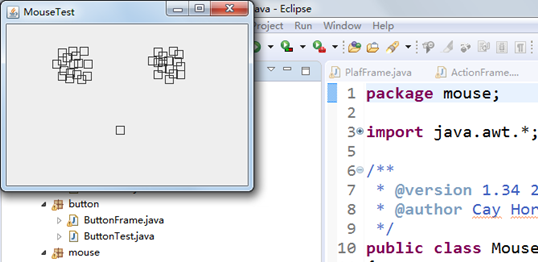
package mouse; import java.awt.*; import javax.swing.*; /** * @version 1.34 2015-06-12 * @author Cay Horstmann */ public class MouseTest { public static void main(String[] args) { EventQueue.invokeLater(() -> { JFrame frame = new MouseFrame(); frame.setTitle("MouseTest"); frame.setDefaultCloseOperation(JFrame.EXIT_ON_CLOSE); frame.setVisible(true); }); } }
package mouse; import javax.swing.*; /** * A frame containing a panel for testing mouse operations */ public class MouseFrame extends JFrame { public MouseFrame() { add(new MouseComponent()); pack(); } }
package mouse; import java.awt.*; import java.awt.event.*; import java.awt.geom.*; import java.util.*; import javax.swing.*; /** * A component with mouse operations for adding and removing squares. */ public class MouseComponent extends JComponent { private static final int DEFAULT_WIDTH = 300; private static final int DEFAULT_HEIGHT = 200; private static final int SIDELENGTH = 10; private ArrayList<Rectangle2D> squares; private Rectangle2D current; // 包含滑鼠游標的正方形
public MouseComponent() { squares = new ArrayList<>(); current = null; addMouseListener(new MouseHandler()); addMouseMotionListener(new MouseMotionHandler()); } public Dimension getPreferredSize() { return new Dimension(DEFAULT_WIDTH, DEFAULT_HEIGHT); } public void paintComponent(Graphics g) { Graphics2D g2 = (Graphics2D) g; // 繪製所有方塊
for (Rectangle2D r : squares) g2.draw(r); } /** * Finds the first square containing a point. * @param p a point * @return the first square that contains p */ public Rectangle2D find(Point2D p) { for (Rectangle2D r : squares) { if (r.contains(p)) return r; } return null; } /** * Adds a square to the collection. * @param p the center of the square */ public void add(Point2D p) { double x = p.getX(); double y = p.getY(); current = new Rectangle2D.Double(x - SIDELENGTH / 2, y - SIDELENGTH / 2, SIDELENGTH, SIDELENGTH); squares.add(current); repaint(); } /** * Removes a square from the collection. * @param s the square to remove */ public void remove(Rectangle2D s) { if (s == null) return; if (s == current) current = null; squares.remove(s); repaint(); } private class MouseHandler extends MouseAdapter { public void mousePressed(MouseEvent event) { // 如果游標不在正方形內,則新增一個新的正方形
current = find(event.getPoint()); if (current == null) add(event.getPoint()); } public void mouseClicked(MouseEvent event) { // 如果雙擊,則刪除當前正方形
current = find(event.getPoint()); if (current != null && event.getClickCount() >= 2) remove(current); } } private class MouseMotionHandler implements MouseMotionListener { public void mouseMoved(MouseEvent event) { //如果滑鼠游標位於內部,則將其設定為交叉頭髮
//矩形 if (find(event.getPoint()) == null) setCursor(Cursor.getDefaultCursor()); else setCursor(Cursor.getPredefinedCursor(Cursor.CROSSHAIR_CURSOR)); } public void mouseDragged(MouseEvent event) { if (current != null) { int x = event.getX(); int y = event.getY(); // drag the current rectangle to center it at (x, y) current.setFrame(x - SIDELENGTH / 2, y - SIDELENGTH / 2, SIDELENGTH, SIDELENGTH); repaint(); } } } }
l 掌握GUI程式中滑鼠事件處理技術。
實驗2:結對程式設計練習
利用班級名單檔案、文字框和按鈕元件,設計一個有如下介面(圖1)的點名器,要求使用者點選開始按鈕後在文字輸入框隨機顯示2017級網路與資訊安全班同學姓名,如圖2所示,點選停止按鈕後,文字輸入框不再變換同學姓名,此同學則是被點到的同學姓名。
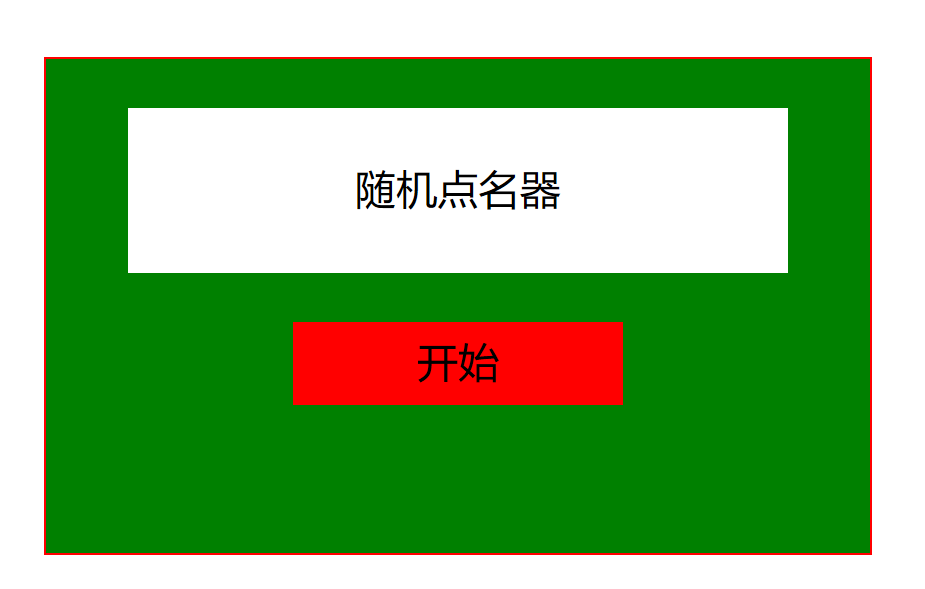
圖1 點名器啟動介面

圖2 點名器點名介面
實驗結果如下:
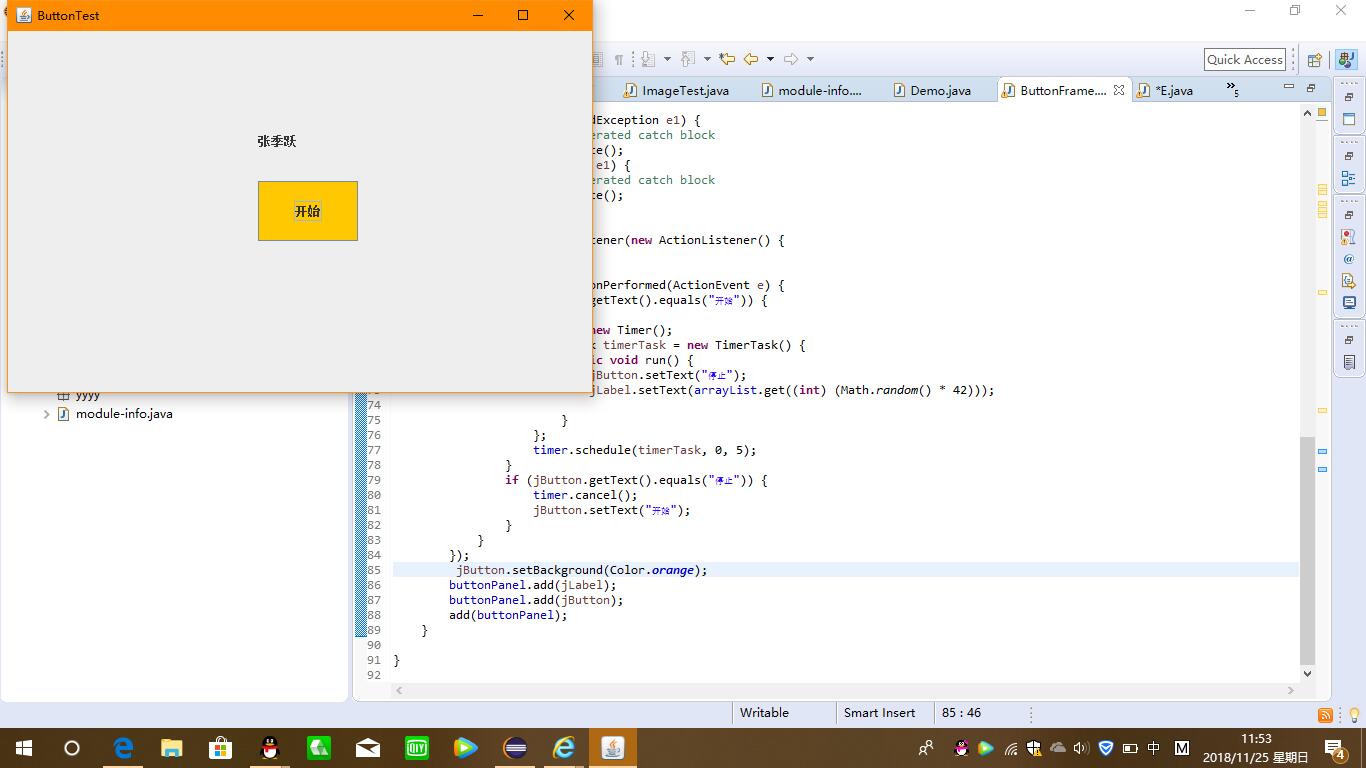
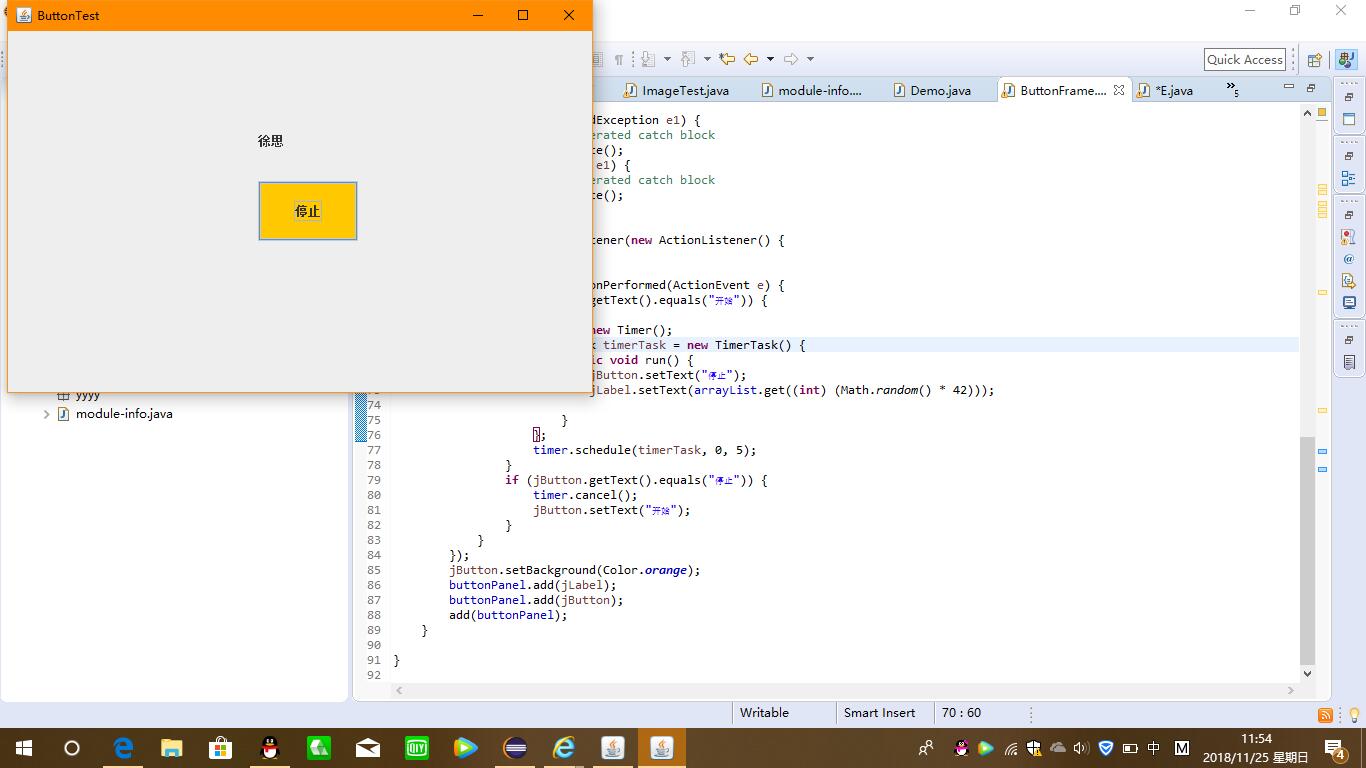
程式碼如下:
package 點名器; import java.awt.EventQueue; import javax.swing.JFrame; /** * @version 1.34 2015-05-12 * @author Cay Horstmann */ public class Demo { public static void main(String[] args) { EventQueue.invokeLater(() -> { JFrame frame = new ButtonFrame(); frame.setTitle("ButtonTest"); frame.setDefaultCloseOperation(JFrame.EXIT_ON_CLOSE); frame.setVisible(true); }); } }
package 點名器; import java.awt.Color; import java.awt.event.ActionEvent; import java.awt.event.ActionListener; import java.io.BufferedReader; import java.io.File; import java.io.FileInputStream; import java.io.FileNotFoundException; import java.io.IOException; import java.io.InputStreamReader; import java.nio.file.Path; import java.nio.file.Paths; import java.util.ArrayList; import java.util.Collections; import java.util.List; import java.util.Scanner; import java.util.Timer; import java.util.TimerTask; import javax.swing.JButton; import javax.swing.JFrame; import javax.swing.JLabel; import javax.swing.JPanel; /** * A frame with a button panel */ public class ButtonFrame extends JFrame { private JPanel buttonPanel; private static final int DEFAULT_WIDTH = 300 * 2; private static final int DEFAULT_HEIGHT = 200 * 2; private ArrayList<String> arrayList; public ButtonFrame() { setSize(DEFAULT_WIDTH, DEFAULT_HEIGHT); buttonPanel = new JPanel(); buttonPanel.setLayout(null); JLabel jLabel = new JLabel("點名器"); JButton jButton = new JButton("開始"); jLabel.setBounds(250, 80, 100, 60); jButton.setBounds(250, 150, 100, 60); arrayList = new ArrayList<>(); File file = new File("E:/學生.txt"); FileInputStream fis; try { fis = new FileInputStream(file); InputStreamReader in = new InputStreamReader(fis); BufferedReader buf = new BufferedReader(in); String readLine; while ((readLine = buf.readLine()) != null) { arrayList.add(readLine); } } catch (FileNotFoundException e1) { // TODO Auto-generated catch block e1.printStackTrace(); } catch (IOException e1) { // TODO Auto-generated catch block e1.printStackTrace(); } jButton.addActionListener(new ActionListener() { Timer timer; public void actionPerformed(ActionEvent e) { if (jButton.getText().equals("開始")) { timer = new Timer(); TimerTask timerTask = new TimerTask() { public void run() { jButton.setText("停止"); jLabel.setText(arrayList.get((int) (Math.random() * 42))); } }; timer.schedule(timerTask, 0, 15); } if (jButton.getText().equals("停止")) { timer.cancel(); jButton.setText("開始"); } } }); jButton.setBackground(Color.orange); buttonPanel.add(jLabel); buttonPanel.add(jButton); add(buttonPanel); } }
實驗總結
掌握了事件處理的基本原理和用途;掌握了AWT事件模型的工作機制和事件處理的基本程式設計模型;瞭解了GUI介面元件觀感設定方法;
