Python Scrapy 爬蟲框架例項(一)
之前有介紹 scrapy 的相關知識,但是沒有介紹相關例項,在這裡做個小例,供大家參考學習。
注:後續不強調python 版本,預設即為python3.x。
爬取目標
這裡簡單找一個圖片網站,獲取圖片的先關資訊。
該網站網址: http://www.58pic.com/c/
建立專案
終端命令列執行以下命令
scrapy startproject AdilCrawler
命令執行後,會生成如下結構的專案。

執行結果如下

如上圖提示,cd 到專案下,可以執行 scrapy genspider example example.com 命令,建立 名為example,域名為example.com 的 爬蟲檔案。
編寫items.py
這裡先簡單抓取圖片的作者名稱、圖片主題等資訊。
# -*- coding: utf-8 -*- # Define here the models for your scraped items # # See documentation in: # https://doc.scrapy.org/en/latest/topics/items.html import scrapy class AdilcrawlerItem(scrapy.Item): # define the fields for your item here like:# name = scrapy.Field() author = scrapy.Field() # 作者 theme = scrapy.Field() # 主題
編寫spider檔案
進入AdilCrawler目錄,使用命令建立一個基礎爬蟲類:
scrapy genspider thousandPic www.58pic.com # thousandPic為爬蟲名,www.58pic.com為爬蟲作用範圍
執行命令後會在spiders資料夾中建立一個thousandPic.py的檔案,現在開始對其編寫:
# -*- coding: utf-8 -*- import scrapy # 爬蟲 小試 class ThousandpicSpider(scrapy.Spider): name = 'thousandPic' allowed_domains = ['www.58pic.com'] start_urls = ['http://www.58pic.com/c/'] def parse(self, response): ''' 檢視頁面元素 /html/body/div[4]/div[3]/div/a/p[2]/span/span[2]/text() 因為頁面中 有多張圖,而圖是以 /html/body/div[4]/div[3]/div[i] 其中i 為變數 作為區分的 ,所以為了獲取當前頁面所有的圖 這裡 不寫 i 程式會遍歷 該 路徑下的所有 圖片。 '''# author 作者 # theme 主題 author = response.xpath('/html/body/div[4]/div[3]/div/a/p[2]/span/span[2]/text()').extract() theme = response.xpath('/html/body/div[4]/div[3]/div/a/p[1]/span[1]/text()').extract() # 使用 爬蟲的log 方法在控制檯輸出爬取的內容。 self.log(author) self.log(theme) # 使用遍歷的方式 打印出 爬取的內容,因為當前一頁有20張圖片。 for i in range(1, 21): print(i,' **** ',theme[i - 1], ': ',author[i - 1] )
執行命令,檢視列印結果
scrapy crawl thousandPic
結果如下,其中DEBUG為 log 輸出。

程式碼優化
引入 item AdilcrawlerItem
# -*- coding: utf-8 -*- import scrapy # 這裡使用 import 或是 下面from 的方式都行,關鍵要看 當前專案在pycharm的開啟方式,是否是作為一個專案開啟的,建議使用這一種方式。 import AdilCrawler.items as items # 使用from 這種方式,AdilCrawler 需要作為一個專案開啟。 # from AdilCrawler.items import AdilcrawlerItem class ThousandpicSpider(scrapy.Spider): name = 'thousandPic' allowed_domains = ['www.58pic.com'] start_urls = ['http://www.58pic.com/c/'] def parse(self, response): ''' 檢視頁面元素 /html/body/div[4]/div[3]/div/a/p[2]/span/span[2]/text() 因為頁面中 有多張圖,而圖是以 /html/body/div[4]/div[3]/div[i] 其中i 為變數 作為區分的 ,所以為了獲取當前頁面所有的圖 這裡 不寫 i 程式會遍歷 該 路徑下的所有 圖片。 ''' item = items.AdilcrawlerItem() # author 作者 # theme 主題 author = response.xpath('/html/body/div[4]/div[3]/div/a/p[2]/span/span[2]/text()').extract() theme = response.xpath('/html/body/div[4]/div[3]/div/a/p[1]/span[1]/text()').extract() item['author'] = author item['theme'] = theme return item再次運營爬蟲,執行結果如下
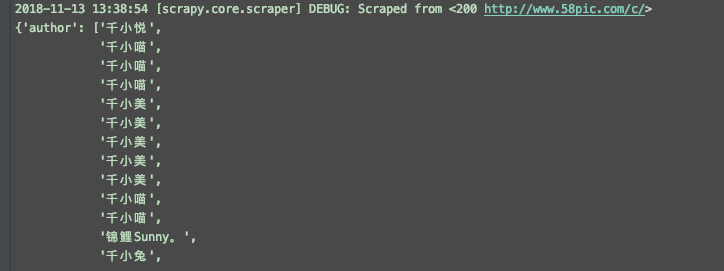
儲存結果到檔案
執行命令如下scrapy crawl thousandPic -o items.json
會生成如圖的檔案

再次優化,使用 ItemLoader 功能類
使用itemLoader ,以取代雜亂的extract()和xpath()。
程式碼如下:
# -*- coding: utf-8 -*- import scrapy from AdilCrawler.items import AdilcrawlerItem # 匯入 ItemLoader 功能類 from scrapy.loader import ItemLoader # optimize 優化 # 爬蟲專案優化 class ThousandpicoptimizeSpider(scrapy.Spider): name = 'thousandPicOptimize' allowed_domains = ['www.58pic.com'] start_urls = ['http://www.58pic.com/c/'] def parse(self, response): ''' 檢視頁面元素 /html/body/div[4]/div[3]/div/a/p[2]/span/span[2]/text() 因為頁面中 有多張圖,而圖是以 /html/body/div[4]/div[3]/div[i] 其中i 為變數 作為區分的 ,所以為了獲取當前頁面所有的圖 這裡 不寫 i 程式會遍歷 該 路徑下的所有 圖片。 ''' # 使用功能類 itemLoader,以取代 看起來雜亂的 extract() 和 xpath() ,優化如下 i = ItemLoader(item = AdilcrawlerItem(),response = response ) # author 作者 # theme 主題 i.add_xpath('author','/html/body/div[4]/div[3]/div/a/p[2]/span/span[2]/text()') i.add_xpath('theme','/html/body/div[4]/div[3]/div/a/p[1]/span[1]/text()') return i.load_item()
編寫pipelines檔案
預設pipelines.py 檔案
# -*- coding: utf-8 -*- # Define your item pipelines here # # Don't forget to add your pipeline to the ITEM_PIPELINES setting # See: https://doc.scrapy.org/en/latest/topics/item-pipeline.html class Adilcrawler1Pipeline(object): def process_item(self, item, spider): return item
優化後代碼如下
# -*- coding: utf-8 -*- # Define your item pipelines here # # Don't forget to add your pipeline to the ITEM_PIPELINES setting # See: https://doc.scrapy.org/en/latest/topics/item-pipeline.html import json class AdilcrawlerPipeline(object): ''' 儲存item資料 ''' def __init__(self): self.filename = open('thousandPic.json','w') def process_item(self, item, spider): # ensure_ascii=False 可以解決 json 檔案中 亂碼的問題。 text = json.dumps(dict(item), ensure_ascii=False) + ',\n' # 這裡是一個字典一個字典儲存的,後面加個 ',\n' 以便分隔和換行。 self.filename.write(text) return item def close_spider(self,spider): self.filename.close()
settings檔案設定
修改settings.py配置檔案
找到pipelines 配置進行修改
# Configure item pipelines # See https://doc.scrapy.org/en/latest/topics/item-pipeline.html # ITEM_PIPELINES = { # 'AdilCrawler.pipelines.AdilcrawlerPipeline': 300, # } # 啟動pipeline 必須將其加入到“ITEM_PIPLINES”的配置中 # 其中根目錄是tutorial,pipelines是我的pipeline檔名,TutorialPipeline是類名 ITEM_PIPELINES = { 'AdilCrawler.pipelines.AdilcrawlerPipeline': 300, } # 加入後,相當於開啟pipeline,此時在執行爬蟲,會執行對應的pipelines下的類,並執行該類相關的方法,比如這裡上面的儲存資料功能。
執行命令
scrapy crawl thousandPicOptimize
執行後生成如下圖檔案及儲存的資料

使用CrawlSpider類進行翻頁抓取
使用crawl 模板建立一個 CrawlSpider
執行命令如下
scrapy genspider -t crawl thousandPicPaging www.58pic.com
items.py 檔案不變,檢視 爬蟲 thousandPicPaging.py 檔案
# -*- coding: utf-8 -*- import scrapy from scrapy.linkextractors import LinkExtractor from scrapy.spiders import CrawlSpider, Rule class ThousandpicpagingSpider(CrawlSpider): name = 'thousandPicPaging' allowed_domains = ['www.58pic.com'] start_urls = ['http://www.58pic.com/'] rules = ( Rule(LinkExtractor(allow=r'Items/'), callback='parse_item', follow=True), ) def parse_item(self, response): i = {} #i['domain_id'] = response.xpath('//input[@id="sid"]/@value').extract() #i['name'] = response.xpath('//div[@id="name"]').extract() #i['description'] = response.xpath('//div[@id="description"]').extract() return i
修改後如下
# -*- coding: utf-8 -*- import scrapy # 匯入連結規則匹配類,用來提取符合規則的連線 from scrapy.linkextractors import LinkExtractor # 匯入CrawlSpider類和Rule from scrapy.spiders import CrawlSpider, Rule import AdilCrawler.items as items class ThousandpicpagingSpider(CrawlSpider): name = 'thousandPicPaging' allowed_domains = ['www.58pic.com'] # 修改起始頁地址 start_urls = ['http://www.58pic.com/c/'] # Response裡連結的提取規則,返回的符合匹配規則的連結匹配物件的列表 # http://www.58pic.com/c/1-0-0-03.html 根據翻頁連線地址,找到 相應的 正則表示式 1-0-0-03 -> \S-\S-\S-\S\S 而且 這裡使用 allow # 不能使用 restrict_xpaths ,使用 他的話,正則將失效 page_link = LinkExtractor(allow='http://www.58pic.com/c/\S-\S-\S-\S\S.html', allow_domains='www.58pic.com') rules = ( # 獲取這個列表裡的連結,依次傳送請求,並且繼續跟進,呼叫指定回撥函式處理 Rule(page_link, callback='parse_item', follow=True), # 注意這裡的 ',' 要不會報錯 ) # 加上這個 方法是為了 解決 parse_item() 不能抓取第一頁資料的問題 parse_start_url 是 CrawlSpider() 類下的方法,這裡重寫一下即可 def parse_start_url(self, response): i = items.AdilcrawlerItem() author = response.xpath('/html/body/div[4]/div[3]/div/a/p[2]/span/span[2]/text()').extract() theme = response.xpath('/html/body/div[4]/div[3]/div/a/p[1]/span[1]/text()').extract() i['author'] = author i['theme'] = theme yield i # 指定的回撥函式 def parse_item(self, response): i = items.AdilcrawlerItem() author = response.xpath('/html/body/div[4]/div[3]/div/a/p[2]/span/span[2]/text()').extract() theme = response.xpath('/html/body/div[4]/div[3]/div/a/p[1]/span[1]/text()').extract() i['author'] = author i['theme'] = theme yield i
再次執行
scrapy crawl thousandPicPaging
檢視執行結果,可以看到是有4頁的內容

再次優化引入 ItemLoader 類
# -*- coding: utf-8 -*- import scrapy # 匯入連結規則匹配類,用來提取符合規則的連線 from scrapy.linkextractors import LinkExtractor # 匯入CrawlSpider類和Rule from scrapy.loader import ItemLoader from scrapy.spiders import CrawlSpider, Rule import AdilCrawler.items as items class ThousandpicpagingopSpider(CrawlSpider): name = 'thousandPicPagingOp' allowed_domains = ['www.58pic.com'] # 修改起始頁地址 start_urls = ['http://www.58pic.com/c/'] # Response裡連結的提取規則,返回的符合匹配規則的連結匹配物件的列表 # http://www.58pic.com/c/1-0-0-03.html 根據翻頁連線地址,找到 相應的 正則表示式 1-0-0-03 -> \S-\S-\S-\S\S 而且 這裡使用 allow # 不能使用 restrict_xpaths ,使用 他的話,正則將失效 page_link = LinkExtractor(allow='http://www.58pic.com/c/\S-\S-\S-\S\S.html', allow_domains='www.58pic.com') rules = ( # 獲取這個列表裡的連結,依次傳送請求,並且繼續跟進,呼叫指定回撥函式處理 Rule(page_link, callback='parse_item', follow=True), # 注意這裡的 ',' 要不會報錯 ) # 加上這個 方法是為了 解決 parse_item() 不能抓取第一頁資料的問題 parse_start_url 是 CrawlSpider() 類下的方法,這裡重寫一下即可 def parse_start_url(self, response): i = ItemLoader(item = items.AdilcrawlerItem(),response = response ) i.add_xpath('author','/html/body/div[4]/div[3]/div/a/p[2]/span/span[2]/text()') i.add_xpath('theme','/html/body/div[4]/div[3]/div/a/p[1]/span[1]/text()') yield i.load_item() # 指定的回撥函式 def parse_item(self, response): i = ItemLoader(item = items.AdilcrawlerItem(),response = response ) i.add_xpath('author','/html/body/div[4]/div[3]/div/a/p[2]/span/span[2]/text()') i.add_xpath('theme','/html/body/div[4]/div[3]/div/a/p[1]/span[1]/text()') yield i.load_item()
執行結果是一樣的。
最後插播一條 線上正則表示式測試 工具的廣告,地址: http://tool.oschina.net/regex/
應用如下

至此,簡單完成了一個網站的簡單資訊的爬取。後面還會有其他內容的介紹~
如果你要覺得對你有用的話,請不要吝惜你打賞,這將是我無盡的動力,謝謝!
