手機影音第四天,頂部標題欄的布局實現與本地視頻的搜索
前面講了下面的菜單布局與中間的fragmentLayout的布局與實現,今天就寫了頂部title的布局以及去搜索本地sd卡裏的視頻。
一、頂部布局實現
效果圖如下:
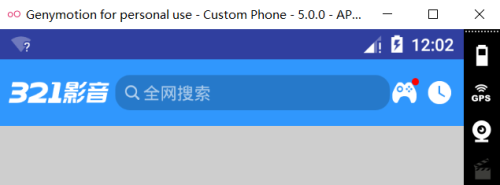
1、分析下:
a、這個頂部布局是個LinearLayout布局
b、左側這個321影音是個ImageView,然後這個搜索框是一個TextView,右側的遊戲圖標是個相對布局,裏面是一個textview和一個Image構成的點,最右側的那個記錄是一個Imageview
c、最主要的是中間的這個搜索框,為什麽是一個textview呢,這個組件的drawableleft是一個搜索圖標,背景是一個矩形,然後這個textview還可以點擊,就實現了這個搜索框的設計,詳細見代碼。
2、activity_main.xml裏,把頂部的這個布局作為一個外部布局文件,然後引入到這裏。
<?xml version="1.0" encoding="utf-8"?>
<LinearLayout xmlns:android="http://schemas.android.com/apk/res/android"
android:layout_width="match_parent"
android:layout_height="match_parent"
android:orientation="vertical">
<!-- 標題欄-->
<include layout="@layout/activity_titlebar"/>
<!--frameLayout -->
<FrameLayout
android:background="#22000000"
android:id="@+id/fl_main_content"
android:layout_weight="1"
android:layout_width="match_parent"
android:layout_height="0dp"/>
.
.
.
.2、activity_titlebar.xml裏,最外層是一個LinearLayout,這裏顯示的是一個TitleBar,是因為我自定義了一個類,繼承了LinearLayout,這個類實現了標題欄布局裏組件的初始化、點擊事件。
<?xml version="1.0" encoding="utf-8"?>
<com.yuanlp.mobileplayer.view.TitleBar xmlns:android="http://schemas.android.com/apk/res/android"
android:orientation="horizontal"
android:layout_width="match_parent"
android:background="#ff3097fd"
android:gravity="center_vertical"
android:layout_height="55dp">
<ImageView
android:layout_width="wrap_content"
android:layout_height="wrap_content"
android:src="@drawable/ic_topbanner_logo"
android:layout_marginLeft="8dp"
/>
<TextView
android:layout_weight="1"
android:layout_marginLeft="5dp"
android:drawablePadding="3dp"
android:id="@+id/tv_search"
android:drawableLeft="@drawable/tv_search_drawable_selector"
android:background="@drawable/tv_search_bg_selector"
android:textColor="@drawable/ic_tv_search_textcolor_selector"
android:clickable="true"
android:textSize="14sp"
android:text="全網搜索"
android:layout_width="wrap_content"
android:layout_height="wrap_content"/>
<RelativeLayout
android:id="@+id/rl_game"
android:layout_width="wrap_content"
android:layout_height="wrap_content">
<TextView
android:id="@+id/tv_game"
android:drawableLeft="@drawable/ic_topbanner_game"
android:layout_width="wrap_content"
android:layout_height="wrap_content"/>
<ImageView
android:layout_alignRight="@+id/tv_game"
android:background="@drawable/dot"
android:layout_width="6dp"
android:layout_height="6dp"/>
</RelativeLayout>
<ImageView
android:id="@+id/iv_record"
android:layout_marginLeft="5dp"
android:layout_marginRight="8dp"
android:background="@drawable/ic_topbanner_record"
android:layout_width="wrap_content"
android:layout_height="wrap_content"/>
</com.yuanlp.mobileplayer.view.TitleBar>3、TitleBar 用於對title布局裏組件的實例化與點擊事件
package com.yuanlp.mobileplayer.view;
import android.content.Context;
import android.support.annotation.Nullable;
import android.util.AttributeSet;
import android.view.View;
import android.widget.LinearLayout;
import android.widget.Toast;
import com.yuanlp.mobileplayer.R;
/**
* Created by 原立鵬 on 2017/7/14.
* 自定義標題欄類
*/
public class TitleBar extends LinearLayout implements View.OnClickListener {
private View tv_search; //輸入框的ID對應的控件
private View rl_ganme;
private View iv_record;
private Context context;
/**
* 在代碼中實例化該類的時候,使用
* @param context
*/
public TitleBar(Context context) {
this(context,null);
}
/**
* 在布局文件使用時,Android系統通過這個構造方法實例化該類
* @param context
* @param attrs
*/
public TitleBar(Context context, @Nullable AttributeSet attrs) {
this(context, attrs,0);
}
/**
* 當需要設置樣式的時候,可以使用該方法
* @param context
* @param attrs
* @param defStyleAttr
*/
public TitleBar(Context context, @Nullable AttributeSet attrs, int defStyleAttr) {
super(context, attrs, defStyleAttr);
this.context=context;
}
/**
* 當布局文件加載完成後,回調這個方法
*/
@Override
protected void onFinishInflate() {
super.onFinishInflate();
//得到子控件實例
tv_search=getChildAt(1);
rl_ganme=getChildAt(2);
iv_record=getChildAt(3);
//設置點擊事件
tv_search.setOnClickListener(this);
rl_ganme.setOnClickListener(this);
iv_record.setOnClickListener(this);
}
/**
* Called when a view has been clicked.
*
* @param v The view that was clicked.
*/
@Override
public void onClick(View v) {
switch (v.getId()){
case R.id.tv_search:
Toast.makeText(context,"點擊了搜索",Toast.LENGTH_SHORT).show();
break;
case R.id.rl_game:
Toast.makeText(context,"點擊了遊戲",Toast.LENGTH_SHORT).show();
break;
case R.id.iv_record:
Toast.makeText(context,"點擊了播放歷史",Toast.LENGTH_SHORT).show();
break;
}
}
}至此,整個主界面的布局完成,後面的就是完善細節。
二、搜索本地視頻
搜索本地視頻,有2種辦法:
第一種是笨方法,檢索SD卡裏後綴名,獲取視頻,
第二種:Android系統會在SD卡插拔後,自動通過Media provder來檢索視頻,然後存儲,然後通過ContentProvder來對外公布這些視頻信息。
在這裏主要使用第二種辦法。
1、定義展現視頻列表的布局,在這裏通過listview來展現視頻列表,有一個progressbar,在加載數據時顯示,加載完成後隱藏;一個textview,當沒有視頻時,顯示提示信息,有視頻時,不顯示。
activity_pager.xml
<?xml version="1.0" encoding="utf-8"?>
<RelativeLayout xmlns:android="http://schemas.android.com/apk/res/android"
android:layout_width="match_parent"
android:layout_height="match_parent">
<ListView
android:id="@+id/listview"
android:layout_width="match_parent"
android:layout_height="match_parent"></ListView>
<TextView
android:visibility="gone"
android:textSize="18sp"
android:textColor="#000000"
android:id="@+id/tv_nomedia"
android:text="沒有發現視頻"
android:layout_centerInParent="true"
android:layout_width="wrap_content"
android:layout_height="wrap_content"/>
<ProgressBar
android:layout_centerInParent="true"
android:id="@+id/pb_loading"
android:layout_width="wrap_content"
android:layout_height="wrap_content"/>
</RelativeLayout> 2、重寫VideoPager
在初始化該類時,加載上面的這個布局,並實例化各個組件,然後在初始化數據時,去獲取SD卡數據。這裏加載數據,要在子線程中去寫,不能卸載UI線程中,防止出現ANR錯誤。通過Handler來實現。
package com.yuanlp.mobileplayer.pager;
import android.content.ContentResolver;
import android.content.Context;
import android.database.Cursor;
import android.net.Uri;
import android.os.Handler;
import android.os.Message;
import android.provider.MediaStore;
import android.view.View;
import android.widget.ListView;
import android.widget.ProgressBar;
import android.widget.TextView;
import com.yuanlp.mobileplayer.R;
import com.yuanlp.mobileplayer.base.BasePager;
import com.yuanlp.mobileplayer.bean.MediaItem;
import com.yuanlp.mobileplayer.utils.LogUtil;
import java.util.ArrayList;
import java.util.List;
/**
* Created by 原立鵬 on 2017/7/13.
* 本地視頻的頁面
*/
public class VideoPager extends BasePager {
private ListView listview;
private TextView nomedia;
private ProgressBar pb_loding;
//保存所有的媒體信息的集合
private List<MediaItem> mediaList;
public VideoPager(Context context) {
super(context);
}
private Handler handler=new Handler(){
@Override
public void handleMessage(Message msg) {
super.handleMessage(msg);
if (mediaList!=null&&mediaList.size()>0){
//有數據
//設置適配器
}else{
//沒有數據
//文本顯示
}
//progressbar隱藏
}
};
/**
* 強制子類實現特定的效果
*
* @return
*/
@Override
public View initView() {
LogUtil.e("本地視頻被初始化了");
View view=View.inflate(context, R.layout.video_pager,null);
listview= (ListView) view.findViewById(R.id.listview);
nomedia= (TextView) view.findViewById(R.id.tv_nomedia);
pb_loding= (ProgressBar) view.findViewById(R.id.pb_loading);
return view;
}
@Override
public void initData() {
super.initData();
LogUtil.e("本地視頻頁面的數據被初始化了");
//加載本地數據
getDataFromLocal();
}
/**
* 從本地sd卡獲取數據,有2中辦法
* 1、遍歷sd卡,根據後綴名
* 2、從內容提供者中獲取,系統有自己會去掃描所有media信息。
* 3/6.0後的系統,需要加上動態權限
*/
private void getDataFromLocal() {
mediaList=new ArrayList<>();
new Thread(){
@Override
public void run() {
super.run();
//根據上下文,去獲取內容解析者
ContentResolver resolver = context.getContentResolver();
Uri uri= MediaStore.Video.Media.EXTERNAL_CONTENT_URI;
String[] objs={
MediaStore.Video.Media.DISPLAY_NAME, //視頻文件名稱
MediaStore.Video.Media.DURATION, //視頻時長
MediaStore.Video.Media.SIZE, //文件大小
MediaStore.Video.Media.DATA, //視頻的絕對地址
MediaStore.Video.Media.ARTIST, //歌曲的演唱者,藝術家(音頻可能會有該字段)
};
Cursor cursor = resolver.query(uri, objs, null, null, null);
if (cursor!=null){
while(cursor.moveToNext()){
MediaItem item=new MediaItem();
String name=cursor.getString(0); //名稱
item.setName(name);
long duration=cursor.getLong(1); //時長
item.setDuration(duration);
long size=cursor.getLong(2); //視頻大小
item.setSize(size);
String data=cursor.getString(3); //視頻的絕對地址
item.setData(data);
String artist=cursor.getString(4); //藝術家
item.setArtist(artist);
mediaList.add(item); //把每個item數據放到集合中
}
cursor.close();
}
//發消息,提示加載完media
handler.sendEmptyMessage(0);
}
}.start();
}
}3、音視頻的實體類,MediItem,主要是音視頻的一些屬性形成的類
package com.yuanlp.mobileplayer.bean;
/**
* Created by 原立鵬 on 2017/7/14.
* 代表一個視頻和音頻
*/
public class MediaItem {
private String name;
private long duration;
private long size;
private String data;
private String artist;
public String getName() {
return name;
}
public void setName(String name) {
this.name = name;
}
public long getDuration() {
return duration;
}
public void setDuration(long duration) {
this.duration = duration;
}
public long getSize() {
return size;
}
public void setSize(long size) {
this.size = size;
}
public String getData() {
return data;
}
public void setData(String data) {
this.data = data;
}
public String getArtist() {
return artist;
}
public void setArtist(String artist) {
this.artist = artist;
}
@Override
public String toString() {
return "MediaItem{" +
"name=‘" + name + ‘\‘‘ +
", duration=" + duration +
", size=" + size +
", data=‘" + data + ‘\‘‘ +
", artist=‘" + artist + ‘\‘‘ +
‘}‘;
}
}今天主要的地方就是在於標題欄布局中的搜索框那裏,還有就是獲取本地SD卡的數據方法。
本文出自 “YuanGuShi” 博客,請務必保留此出處http://cm0425.blog.51cto.com/10819451/1947740
手機影音第四天,頂部標題欄的布局實現與本地視頻的搜索
