Vue項目需求實現記錄(永久更新)
阿新 • • 發佈:2019-04-11
cti 友好 設置 註意點 獲取 date() true .com ida 1.上傳圖片功能:
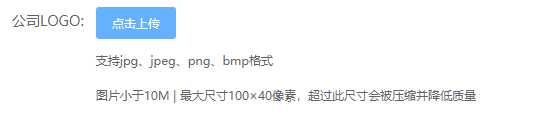
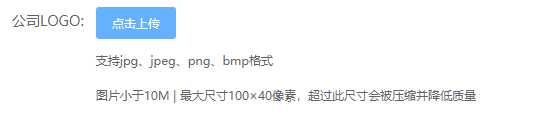
- 接口地址需要全稱;
- 需要單獨設置請求頭的token;
- 設置上傳的文件字段名
2.表單校驗功能:

- 在el-form標簽中定義:rules="rules";ref="reference"
- 在el-form-item定義prop="name";
- 在選項data中定義rules校驗規則;
- 在提交方法中檢查用戶行為
1 //定義props 2 rules: { 3 name: [ 4 { required: true, message: "請輸入企業名稱", trigger: "blur" }註意點:①定義prop的時候,值要求是屬於form綁定的model數據對象裏面,同時名字要一樣; ②選項中定義rules要在表單的數據之後5 ]} 6 7 //方法 8 submitk() { 9 this.$refs.reference.validate(valid => { 10 if(valid) { 11 自定義操作表單數據代碼; 12 } 13 }) 14 },
3.省市縣的二級聯動功能:

- 獲取到省的數據;
- 在省的select中定義change事件,同時將選中的省id傳過去;
- 請求市的數據
1 // 獲取地區,默認id=0 2 async getCity(id) { 3 let _this = this; 4 // 如果選擇省,將市的select設置為空 5 this.form.city = ""; 6 const res = await this.$axios.post(`/region/list`, { region_id: id }); 7 if (id == 0) { 8 // 如果 id=0 得到的數據為省的9 _this.provinceList = res.data; 10 let id = this.form.province; 11 // 再同時獲取市的數據 12 _this.$axios 13 .post(`/region/list`, { region_id: id }) 14 .then(function(res) { 15 _this.cityList = res.data; 16 }); 17 } else { 18 // 如果 id!=0 得到的數據為市的 19 this.cityList = res.data; 20 } 21 },
4.拖動排序功能:

使用Sortable.js,對vue不友好,拖拽有時候亂跳;改用vuedraggable插件,此插件依賴Sortable.js.
教程地址:https://blog.csdn.net/IT_HLM/article/details/79541741 教程地址:https://blog.csdn.net/zhaoxiang66/article/details/81003094- 安裝npm install vuedraggable -S(可能需要安裝Sortable)
- 引用import draggable from ‘vuedraggable‘
- 註冊組件components: { draggable },
- 通過draggable標簽來使用
- 調用update方法,此方法事件對象返回新索引和舊索引,同樣數據是響應式的.
5.打印頁面功能:

使用print插件 https://github.com/xyl66/vuePlugs_printjs
教程地址::https://blog.csdn.net/peiyongwei/article/details/82460709
- 在min.js中引入
- import Print from ‘@/plugs/print‘
- Vue.use(Print) // 註冊
1 <template> 2 3 <section ref="print"> 4 5 <要打印內容/> 6 7 <div class="no-print">不要打印我</div> 8 9 </section> 10 11 </template> 12 13 this.$print(this.$refs.print) // 調用方法使用
6.vue-router 在新窗口打開頁面的功能
1.<router-link>標簽實現新窗口打開
<router-link target="_blank" :to="{path:‘/home‘,query:{id:‘1‘}}">新頁面打開home頁</router-link>
2.編程式導航:
print_schedule() { let id = this.id; const { href } = this.$router.resolve({ name: `print_schedule`, params: { id: id } }); window.open(href, "_blank"); },
7.Vue日歷組件的功能

引用的是他人寫好的組件: https://github.com/herozhou/vue-order-calendar
在他的基礎上增加了功能,實現了備註功能.實現方法是:後臺返回的備註數據中,要求帶有數據為天數的字段,然後使用-for循環,判斷,渲染
1 <!-- 遍歷備註,判斷日期是否一致 --> 2 <div v-for="(item,i) in remarksList" :key="i"> 3 <el-tooltip placement="top"> 4 <div slot="content" style="max-width:200px;">{{item.content}}</div> 5 <div class="remarks" v-if="dayobject.day.getDate() == item.day">{{item.content}}</div> 6 </el-tooltip> 7 </div>
未完,待續......
Vue項目需求實現記錄(永久更新)
