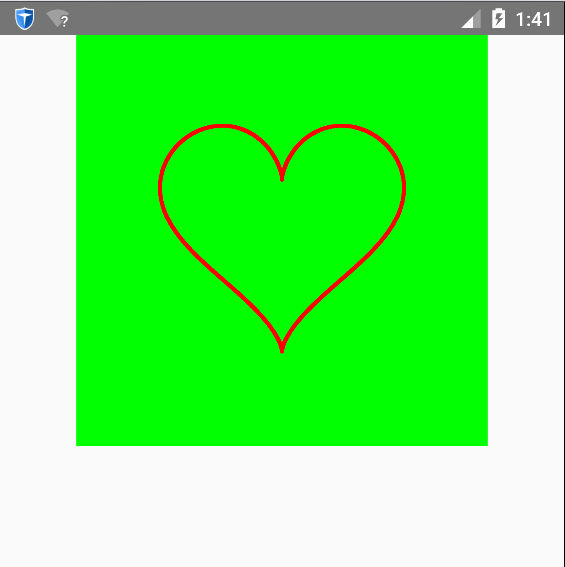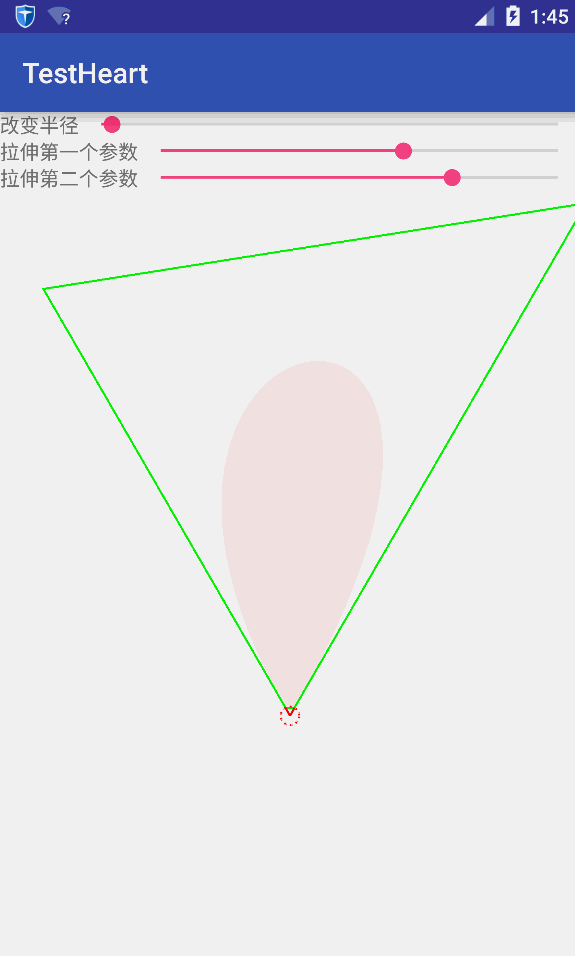程式設計師也是會浪漫的->打造浪漫的Android表白程式
一年前,看到過有個牛人用HTML5繪製了浪漫的愛心表白動畫,後來又在華超的這篇文章上看到大神用Android寫出了相同的效果,於是也動手寫了一下,並加了一些功能,感謝大神的指引,寫給女票看她很開心呢。地址在這:浪漫程式設計師 HTML5愛心表白動畫。發現原來程式設計師也是可以很浪……漫…..的。那麼在Android怎麼打造如此這個效果呢?參考了一下前面Html5的演算法,在Android中實現了類似的效果。先貼上最終效果圖:
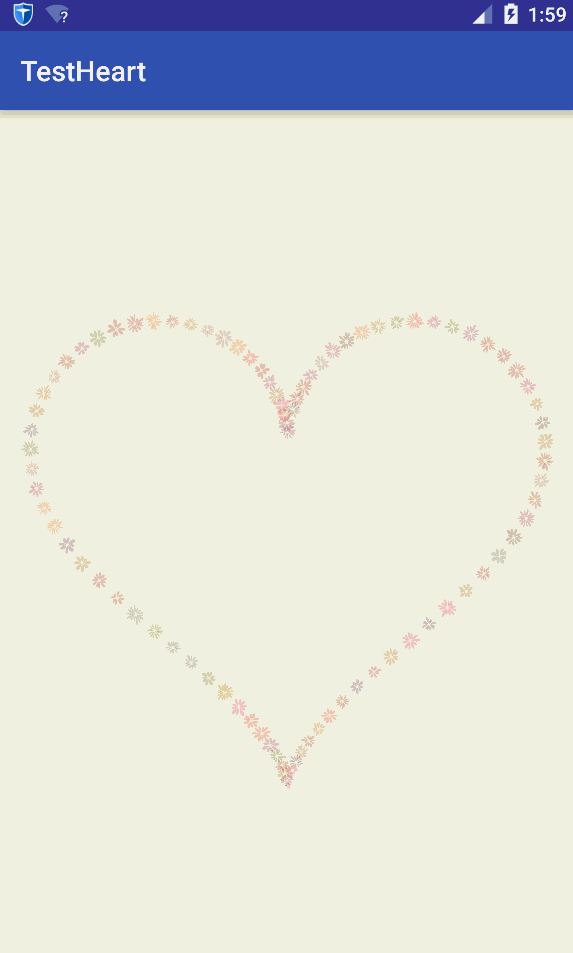



生成心形線
心形線的表示式可以參考:桃心線。裡面對桃心線的表示式解析的挺好。可以通過使用極座標的方式,傳入角度和距離(常量)計算出對應的座標點。其中距離是常量值,不需改變,變化的是角度。
桃心線極座標方程式為:
x=16×sin3α
y=13×cosα−5×cos2α−2×cos3α−cos4α如果生成的桃心線不夠大,可以把x、y乘以一個常數,使之變大。考慮到大部分人都不願去研究具體的數學問題,我們直接把前面HTML5的JS程式碼直接翻譯成Java程式碼就好。程式碼如下:
public Point getHeartPoint(float angle) {
float t = (float) (angle / Math.PI);
float x = (float) (19.5 * (16 * Math.pow(Math.sin(t), 3)));
float y = (float 其中offsetX和offsetY是偏移量。使用偏移量主要是為了能讓心形線處於中央。offsetX和offsetY的值分別為:
offsetX = width / 2;
offsetY = height / 2 - 55;通過這個函式,我們可以將角度從(0,180)變化,不斷取點並畫點將這個心形線顯示出來。好了,我們自定義一個View,然後把這個心形線畫出來吧!
@Override
protected void onDraw(Canvas canvas) {
float angle = 10;
while (angle < 180) {
Point p = getHeartPoint(angle);
canvas.drawPoint(p.x, p.y, paint);
angle = angle + 0.02f;
}
}執行結果如下:
繪製花瓣原理
我們想要的並不是簡單繪製一個桃心線,要的是將花朵在桃心線上擺放。首先,得要知道怎麼繪製花朵,而花朵是由一個個花瓣組成。因此繪製花朵的核心是繪製花瓣。繪製花瓣的原理是:3次貝塞爾曲線。三次貝塞爾曲線是由兩個端點和兩個控制點決定。假設花芯是一個圓,有n個花瓣,那麼兩個端點與花芯的圓心連線之間的夾角即為360/n。因此可以根據花瓣數量和花芯半徑確定每個花瓣的位置。將兩個端點與花芯的圓心連線的延長線分別確定另外兩個控制點。通過隨機生成花芯半徑、每個花瓣的起始角以及隨機確定延長線得到兩個控制點,可以繪製一個隨機的花朵。引數的改變如下圖所示:
將花朵繪製到桃心線上
首先定義花瓣類Petal:
package com.example.administrator.testheart;
import android.graphics.Canvas;
import android.graphics.Paint;
import android.graphics.Path;
public class Petal {
private float stretchA;//第一個控制點延長線倍數
private float stretchB;//第二個控制點延長線倍數
private float startAngle;//起始旋轉角,用於確定第一個端點
private float angle;//兩條線之間夾角,由起始旋轉角和夾角可以確定第二個端點
private int radius = 2;//花芯的半徑
private float growFactor;//增長因子,花瓣是有開放的動畫效果,這個引數決定花瓣展開速度
private int color;//花瓣顏色
private boolean isFinished = false;//花瓣是否綻放完成
private Path path = new Path();//用於儲存三次貝塞爾曲線
private Paint paint = new Paint();//畫筆
//建構函式,由花朵類呼叫
public Petal(float stretchA, float stretchB, float startAngle, float angle, int color, float growFactor) {
this.stretchA = stretchA;
this.stretchB = stretchB;
this.startAngle = startAngle;
this.angle = angle;
this.color = color;
this.growFactor = growFactor;
paint.setColor(color);
}
//用於渲染花瓣,通過不斷更改半徑使得花瓣越來越大
public void render(Point p, int radius, Canvas canvas) {
if (this.radius <= radius) {
this.radius += growFactor; // / 10;
} else {
isFinished = true;
}
this.draw(p, canvas);
}
//繪製花瓣,引數p是花芯的圓心的座標
private void draw(Point p, Canvas canvas) {
if (!isFinished) {
path = new Path();
//將向量(0,radius)旋轉起始角度,第一個控制點根據這個旋轉後的向量計算
Point t = new Point(0, this.radius).rotate(MyUtil.degrad(this.startAngle));
//第一個端點,為了保證圓心不會隨著radius增大而變大這裡固定為3
Point v1 = new Point(0, 3).rotate(MyUtil.degrad(this.startAngle));
//第二個端點
Point v2 = t.clone().rotate(MyUtil.degrad(this.angle));
//延長線,分別確定兩個控制點
Point v3 = t.clone().mult(this.stretchA);
Point v4 = v2.clone().mult(this.stretchB);
//由於圓心在p點,因此,每個點要加圓心座標點
v1.add(p);
v2.add(p);
v3.add(p);
v4.add(p);
path.moveTo(v1.x, v1.y);
//引數分別是:第一個控制點,第二個控制點,終點
path.cubicTo(v3.x, v3.y, v4.x, v4.y, v2.x, v2.y);
}
canvas.drawPath(path, paint);
}
}
花瓣類是最重要的類,因為真正繪製在螢幕上的是一個個小花瓣。每個花朵包含一系列花瓣,花朵類Bloom如下:
package com.example.administrator.testheart;
import android.graphics.Canvas;
import java.util.ArrayList;
public class Bloom {
private int color;//整個花朵的顏色
private Point point;//花芯圓心
private int radius; //花芯半徑
private ArrayList<Petal> petals;//用於儲存花瓣
public Point getPoint() {
return point;
}
public Bloom(Point point, int radius, int color, int petalCount) {
this.point = point;
this.radius = radius;
this.color = color;
petals = new ArrayList<>(petalCount);
float angle = 360f / petalCount;
int startAngle = MyUtil.randomInt(0, 90);
for (int i = 0; i < petalCount; i++) {
//隨機產生第一個控制點的拉伸倍數
float stretchA = MyUtil.random(Garden.Options.minPetalStretch, Garden.Options.maxPetalStretch);
//隨機產生第二個控制地的拉伸倍數
float stretchB = MyUtil.random(Garden.Options.minPetalStretch, Garden.Options.maxPetalStretch);
//計算每個花瓣的起始角度
int beginAngle = startAngle + (int) (i * angle);
//隨機產生每個花瓣的增長因子(即綻放速度)
float growFactor = MyUtil.random(Garden.Options.minGrowFactor, Garden.Options.maxGrowFactor);
//建立一個花瓣,並新增到花瓣列表中
this.petals.add(new Petal(stretchA, stretchB, beginAngle, angle, color, growFactor));
}
}
//繪製花朵
public void draw(Canvas canvas) {
Petal p;
for (int i = 0; i < this.petals.size(); i++) {
p = petals.get(i);
//渲染每朵花朵
p.render(point, this.radius, canvas);
}
}
public int getColor() {
return color;
}
}
接下來是花園類Garden,主要用於建立花朵以及一些相關配置:
package com.example.administrator.testheart;
import java.util.ArrayList;
public class Garden {
//建立一個隨機的花朵
public Bloom createRandomBloom(int x, int y) {
//建立一個隨機的花朵半徑
int radius = MyUtil.randomInt(Options.minBloomRadius, Options.maxBloomRadius);
//建立一個隨機的花朵顏色
int color = MyUtil.randomrgba(Options.minRedColor, Options.maxRedColor, Options.minGreenColor, Options.maxGreenColor, Options.minBlueColor, Options.maxBlueColor, Options.opacity);
//建立隨機的花朵中花瓣個數
int petalCount = MyUtil.randomInt(Options.minPetalCount, Options.maxPetalCount);
return createBloom(x, y, radius, color, petalCount);
}
//建立花朵
public Bloom createBloom(int x, int y, int radius, int color, int petalCount) {
return new Bloom(new Point(x, y), radius, color, petalCount);
}
static class Options {
//用於控制產生隨機花瓣個數範圍
public static int minPetalCount = 8;
public static int maxPetalCount = 15;
//用於控制產生延長線倍數範圍
public static float minPetalStretch = 2f;
public static float maxPetalStretch = 3.5f;
//用於控制產生隨機增長因子範圍,增長因子決定花瓣綻放速度
public static float minGrowFactor = 1f;
public static float maxGrowFactor = 1.1f;
//用於控制產生花朵半徑隨機數範圍
public static int minBloomRadius = 8;
public static int maxBloomRadius = 10;
//用於產生隨機顏色
public static int minRedColor = 128;
public static int maxRedColor = 255;
public static int minGreenColor = 0;
public static int maxGreenColor = 128;
public static int minBlueColor = 0;
public static int maxBlueColor = 128;
//花瓣的透明度
public static int opacity = 50;//0.1
}
}
考慮到重新整理的比較頻繁,選擇使用SurfaceView作為顯示檢視。自定義一個HeartView繼承SurfaceView。程式碼如下:
package com.example.administrator.testheart;
import android.content.Context;
import android.graphics.Bitmap;
import android.graphics.Canvas;
import android.graphics.Color;
import android.graphics.Paint;
import android.util.AttributeSet;
import android.view.SurfaceHolder;
import android.view.SurfaceView;
import java.util.ArrayList;
public class HeartView extends SurfaceView implements SurfaceHolder.Callback {
SurfaceHolder surfaceHolder;
int offsetX;
int offsetY;
private Garden garden;
private int width;
private int height;
private Paint backgroundPaint;
private boolean isDrawing = false;
private Bitmap bm;
private Canvas canvas;
private int heartRadio = 1;
public HeartView(Context context) {
super(context);
init();
}
public HeartView(Context context, AttributeSet attrs) {
super(context, attrs);
init();
}
private void init() {
surfaceHolder = getHolder();
surfaceHolder.addCallback(this);
garden = new Garden();
backgroundPaint = new Paint();
backgroundPaint.setColor(Color.rgb(0xff, 0xff, 0xe0));
}
ArrayList<Bloom> blooms = new ArrayList<>();
public Point getHeartPoint(float angle) {
float t = (float) (angle / Math.PI);
float x = (float) (heartRadio * (16 * Math.pow(Math.sin(t), 3)));
float y = (float) (-heartRadio * (13 * Math.cos(t) - 5 * Math.cos(2 * t) - 2 * Math.cos(3 * t) - Math.cos(4 * t)));
return new Point(offsetX + (int) x, offsetY + (int) y);
}
//繪製列表裡所有的花朵
private void drawHeart() {
canvas.drawRect(0, 0, width, height, backgroundPaint);
for (Bloom b : blooms) {
b.draw(canvas);
}
Canvas c = surfaceHolder.lockCanvas();
c.drawBitmap(bm, 0, 0, null);
surfaceHolder.unlockCanvasAndPost(c);
}
public void reDraw() {
blooms.clear();
drawOnNewThread();
}
@Override
public void draw(Canvas canvas) {
super.draw(canvas);
}
//開啟一個新執行緒繪製
private void drawOnNewThread() {
new Thread() {
@Override
public void run() {
if (isDrawing) return;
isDrawing = true;
float angle = 10;
while (true) {
Bloom bloom = getBloom(angle);
if (bloom != null) {
blooms.add(bloom);
}
if (angle >= 30) {
break;
} else {
angle += 0.2;
}
drawHeart();
try {
sleep(20);
} catch (InterruptedException e) {
e.printStackTrace();
}
}
isDrawing = false;
}
}.start();
}
private Bloom getBloom(float angle) {
Point p = getHeartPoint(angle);
boolean draw = true;
/**迴圈比較新的座標位置是否可以建立花朵,
* 為了防止花朵太密集
* */
for (int i = 0; i < blooms.size(); i++) {
Bloom b = blooms.get(i);
Point bp = b.getPoint();
float distance = (float) Math.sqrt(Math.pow(p.x - bp.x, 2) + Math.pow(p.y - bp.y, 2));
if (distance < Garden.Options.maxBloomRadius * 1.5) {
draw = false;
break;
}
}
//如果位置間距滿足要求,就在該位置建立花朵並將花朵放入列表
if (draw) {
Bloom bloom = garden.createRandomBloom(p.x, p.y);
return bloom;
}
return null;
}
@Override
public void surfaceCreated(SurfaceHolder holder) {
}
@Override
public void surfaceChanged(SurfaceHolder holder, int format, int width, int height) {
this.width = width;
this.height = height;
//我的手機寬度畫素是1080,發現引數設定為30比較合適,這裡根據不同的寬度動態調整引數
heartRadio = width * 30 / 1080;
offsetX = width / 2;
offsetY = height / 2 - 55;
bm = Bitmap.createBitmap(width, height, Bitmap.Config.RGB_565);
canvas = new Canvas(bm);
drawOnNewThread();
}
@Override
public void surfaceDestroyed(SurfaceHolder holder) {
}
}
還有兩個比較重要的工具類
Point.java儲存點資訊,或者說是向量資訊。包含向量的基本運算。
package com.example.administrator.testheart;
public class Point {
public int x;
public int y;
public Point(int x, int y) {
this.x = x;
this.y = y;
}
//旋轉
public Point rotate(float theta) {
int x = this.x;
int y = this.y;
this.x = (int) (Math.cos(theta) * x - Math.sin(theta) * y);
this.y = (int) (Math.sin(theta) * x + Math.cos(theta) * y);
return this;
}
//乘以一個常數
public Point mult(float f) {
this.x *= f;
this.y *= f;
return this;
}
//複製
public Point clone() {
return new Point(this.x, this.y);
}
//該點與圓心距離
public float length() {
return (float) Math.sqrt(this.x * this.x + this.y * this.y);
}
//向量相減
public Point subtract(Point p) {
this.x -= p.x;
this.y -= p.y;
return this;
}
//向量相加
public Point add(Point p) {
this.x += p.x;
this.y += p.y;
return this;
}
public Point set(int x, int y) {
this.x = x;
this.y = y;
return this;
}
}
工具類MyUtil.java主要是產生隨機數、顏色等
package com.example.administrator.testheart;
import android.graphics.Color;
public class MyUtil {
public static float circle = (float) (2 * Math.PI);
public static int rgba(int r, int g, int b, int a) {
return Color.argb(a, r, g, b);
}
public static int randomInt(int min, int max) {
return (int) Math.floor(Math.random() * (max - min + 1)) + min;
}
public static float random(float min, float max) {
return (float) (Math.random() * (max - min) + min);
}
//產生隨機的argb顏色
public static int randomrgba(int rmin, int rmax, int gmin, int gmax, int bmin, int bmax, int a) {
int r = Math.round(random(rmin, rmax));
int g = Math.round(random(gmin, gmax));
int b = Math.round(random(bmin, bmax));
int limit = 5;
if (Math.abs(r - g) <= limit && Math.abs(g - b) <= limit && Math.abs(b - r) <= limit) {
return rgba(rmin, rmax, gmin, gmax);
} else {
return rgba(r, g, b, a);
}
}
//角度轉弧度
public static float degrad(float angle) {
return circle / 360 * angle;
}
}Activity自動跳轉及日期計時及打字機效果實現類MainActivity
package com.example.administrator.testheart;
import android.graphics.Color;
import android.os.Bundle;
import android.os.Handler;
import android.os.Message;
import android.support.v7.app.AppCompatActivity;
import android.view.MotionEvent;
import android.view.View;
import android.widget.RelativeLayout;
import android.widget.TextView;
import java.util.Timer;
import java.util.TimerTask;
public class MainActivity extends AppCompatActivity {
HeartView heartView;
private TextView tv_text;
private TextView tv_text_1;
private TextView tv_text_2;
private int clo = 0;
private RelativeLayout countDown;
// 倒計時
private TextView daysTv, hoursTv, minutesTv, secondsTv;
private long mDay = 652;
private long mHour = 15;
private long mMin = 37;
private long mSecond = 00;// 天 ,小時,分鐘,秒
private boolean isRun = true;
private Handler timeHandler = new Handler() {
@Override
public void handleMessage(Message msg) {
super.handleMessage(msg);
if (msg.what==1) {
computeTime();
daysTv.setText(mDay+"");
hoursTv.setText(mHour+"");
minutesTv.setText(mMin+"");
secondsTv.setText(mSecond+"");
if (mDay==0&&mHour==0&&mMin==0&&mSecond==0) {
countDown.setVisibility(View.GONE);
}
}
}
};
@Override
protected void onCreate(Bundle savedInstanceState) {
super.onCreate(savedInstanceState);
setContentView(R.layout.activity_main);
heartView = (HeartView) findViewById(R.id.surfaceView);
tv_text = (TextView) findViewById(R.id.myword);
tv_text_1 = (TextView) findViewById(R.id.myword_1);
tv_text_2 = (TextView) findViewById(R.id.myword_2);
shark();
countDown = (RelativeLayout) findViewById(R.id.countdown_layout);
daysTv = (TextView) findViewById(R.id.days_tv);
hoursTv = (TextView) findViewById(R.id.hours_tv);
minutesTv = (TextView) findViewById(R.id.minutes_tv);
secondsTv = (TextView) findViewById(R.id.seconds_tv);
startRun();
}
@Override
public boolean onTouchEvent(MotionEvent event) {
heartView.reDraw();
return super.onTouchEvent(event);
}
public void reDraw(View v) {
heartView.reDraw();
}
private void shark() {
Timer timer = new Timer();
TimerTask taskcc = new TimerTask() {
public void run() {
runOnUiThread(new Runnable() {
public void run() {
if (clo == 0) {
clo = 1;
tv_text.setTextColor(Color.TRANSPARENT);
tv_text_1.setTextColor(Color.TRANSPARENT);
tv_text_2.setTextColor(Color.TRANSPARENT);
} else {
if (clo == 1) {
clo = 2;
tv_text.setTextColor(Color.YELLOW);
tv_text_1.setTextColor(Color.YELLOW);
tv_text_2.setTextColor(Color.YELLOW);
} else if (clo == 2) {
clo = 3;
tv_text.setTextColor(Color.RED);
tv_text_1.setTextColor(Color.RED);
tv_text_2.setTextColor(Color.RED);
} else if (clo == 3){
clo = 4;
tv_text.setTextColor(Color.BLACK);
tv_text_1.setTextColor(Color.BLACK);
tv_text_2.setTextColor(Color.BLACK);
} else if (clo == 4){
clo = 5;
tv_text.setTextColor(Color.WHITE);
tv_text_1.setTextColor(Color.WHITE);
tv_text_2.setTextColor(Color.WHITE);
}else if (clo == 5){
clo = 6;
tv_text.setTextColor(Color.GREEN);
tv_text_1.setTextColor(Color.GREEN);
tv_text_2.setTextColor(Color.GREEN);
} else if (clo == 6){
clo = 7;
tv_text.setTextColor(Color.MAGENTA);
tv_text_1.setTextColor(Color.MAGENTA);
tv_text_2.setTextColor(Color.MAGENTA);
}else if (clo == 7){
clo = 8;
tv_text.setTextColor(Color.CYAN);
tv_text_1.setTextColor(Color.CYAN);
tv_text_2.setTextColor(Color.CYAN);
}else if (clo == 8){
clo = 9;
tv_text.setTextColor(Color.DKGRAY);
tv_text_1.setTextColor(Color.DKGRAY);
tv_text_2.setTextColor(Color.DKGRAY);
}
else if (clo == 9){
clo = 10;
tv_text.setTextColor(Color.GRAY);
tv_text_1.setTextColor(Color.GRAY);
tv_text_2.setTextColor(Color.GRAY);
}else if (clo == 10){
clo = 11;
tv_text.setTextColor(Color.LTGRAY);
tv_text_1.setTextColor(Color.LTGRAY);
tv_text_2.setTextColor(Color.LTGRAY);
}else {
clo = 0;
tv_text.setTextColor(Color.BLUE);
tv_text_1.setTextColor(Color.BLUE);
tv_text_2.setTextColor(Color.BLUE);
}
}
}
});
}
};
timer.schedule(taskcc, 1, 1500); //<span style="color: rgb(85, 85, 85); font-family: 'microsoft yahei'; font-size: 15px; line-height: 35px;">第二個引數分別是delay(多長時間後執行),第三個引數是:duration(執行間隔)單位為:ms</span>
}
/**
* 開啟計時
*/
private void startRun() {
new Thread(new Runnable() {
@Override
public void run() {
// TODO Auto-generated method stub
while (isRun) {
try {
Thread.sleep(1000); // sleep 1000ms
Message message = Message.obtain();
message.what = 1;
timeHandler.sendMessage(message);
} catch (Exception e) {
e.printStackTrace();
}
}
}
}).start();
}
/**
* 倒計時計算
*/
private void computeTime() {
mSecond++;
if (mSecond > 60) {
mSecond = 0;
mMin++;
if (mMin > 60) {
mMin = 0;
mHour++;
if (mHour > 24) {
mHour = 0;
// 倒計時結束
mDay++;
}
}
}
}
}到了這一步就可以實現上面的效果了。
原始碼地址在這。