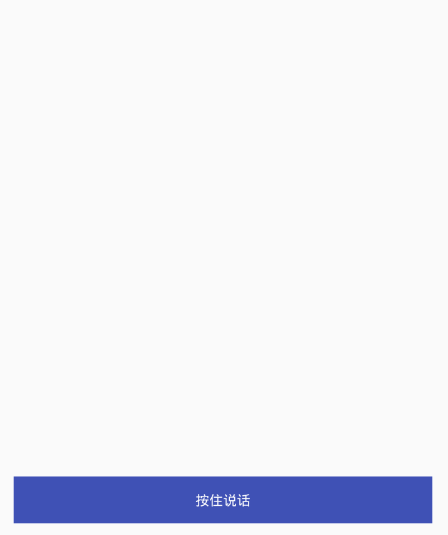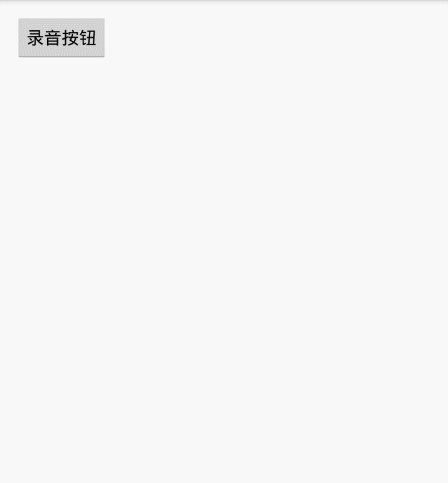Android 錄音實現方法、仿微信語音、麥克風錄音、傳送語音
阿新 • • 發佈:2019-02-11
效果圖(注!由於使用的模擬器錄製,所以圖片中的錄音時候話筒上下波動比較小,手機上正常!):
使用方法:
錄音工具類:AudioRecoderUtils.java,程式碼如下:
public class AudioRecoderUtils {
//檔案路徑
private String filePath;
//資料夾路徑
private String FolderPath;
private MediaRecorder mMediaRecorder;
private final String TAG = "fan";
public static - 1
使用很簡單,主要就是開始錄音startRecord()、取消錄音cancelRecord()、結束錄音stopRecord()和錄音監聽setOnAudioStatusUpdateListener(),注意,取消錄音不儲存檔案,結束錄音會儲存檔案!
在佈局檔案中新增一個控制元件(任意一個都行)
<Button
android:layout_width="match_parent"
android:layout_height="wrap_content"
android:text="按住說話"
android:textColor="@android:color/white"
android:id="@+id/button"
android:background="@color/colorPrimary"
/>- 1
在Activity中使用:
//當前佈局檔案的根layout
final RelativeLayout rl = (RelativeLayout) findViewById(R.id.rl);
mButton = (Button) findViewById(R.id.button);
//PopupWindow的佈局檔案
final View view = View.inflate(this, R.layout.layout_microphone, null);
final PopupWindowFactory mPop = new PopupWindowFactory(this,view);
//PopupWindow佈局檔案裡面的控制元件
mImageView = (ImageView) view.findViewById(R.id.iv_recording_icon);
mTextView = (TextView) view.findViewById(R.id.tv_recording_time);
mAudioRecoderUtils = new AudioRecoderUtils();
//錄音回撥
mAudioRecoderUtils.setOnAudioStatusUpdateListener(new AudioRecoderUtils.OnAudioStatusUpdateListener() {
//錄音中....db為聲音分貝,time為錄音時長
@Override
public void onUpdate(double db, long time) {
//根據分貝值來設定錄音時話筒圖示的上下波動,下面有講解
mImageView.getDrawable().setLevel((int) (3000 + 6000 * db / 100));
mTextView.setText(TimeUtils.long2String(time));
}
//錄音結束,filePath為儲存路徑
@Override
public void onStop(String filePath) {
Toast.makeText(MainActivity.this, "錄音儲存在:" + filePath, Toast.LENGTH_SHORT).show();
mTextView.setText(TimeUtils.long2String(0));
}
});
//Button的touch監聽
mButton.setOnTouchListener(new View.OnTouchListener() {
@Override
public boolean onTouch(View v, MotionEvent event) {
switch (event.getAction()){
case MotionEvent.ACTION_DOWN:
mPop.showAtLocation(rl,Gravity.CENTER,0,0);
mButton.setText("鬆開儲存");
mAudioRecoderUtils.startRecord();
break;
case MotionEvent.ACTION_UP:
mAudioRecoderUtils.stopRecord(); //結束錄音(保存錄音檔案)
// mAudioRecoderUtils.cancelRecord(); //取消錄音(不保存錄音檔案)
mPop.dismiss();
mButton.setText("按住說話");
break;
}
return true;
}
});- 1
OK,就這麼簡單,demo下載:點選免費下載
下面放一個原作者的封裝好的自定義的View,繼承自Button,直接放入佈局檔案後,就可以使用,並封裝好了PopupWindow,使用更簡單,至於兩種方式的好壞看個人需求
效果圖:
使用:
佈局中引入就行了:
<cn.zeffectn.view.recordbutton.view.RecordButton
android:layout_width="wrap_content"
android:layout_height="wrap_content"
android:text="錄音按鈕"
android:id="@+id/button"
android:layout_alignParentTop="true"
android:layout_alignParentLeft="true"
android:layout_alignParentStart="true" />- 1
oK,完了,demo下載:點選免費下載