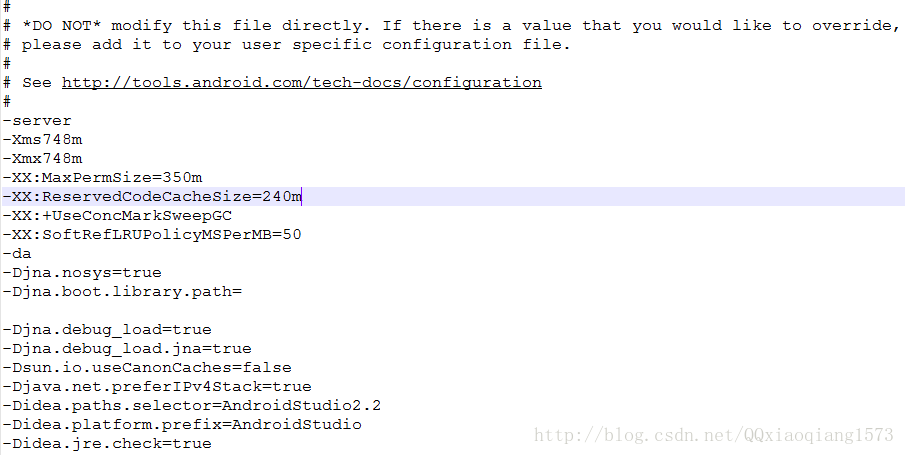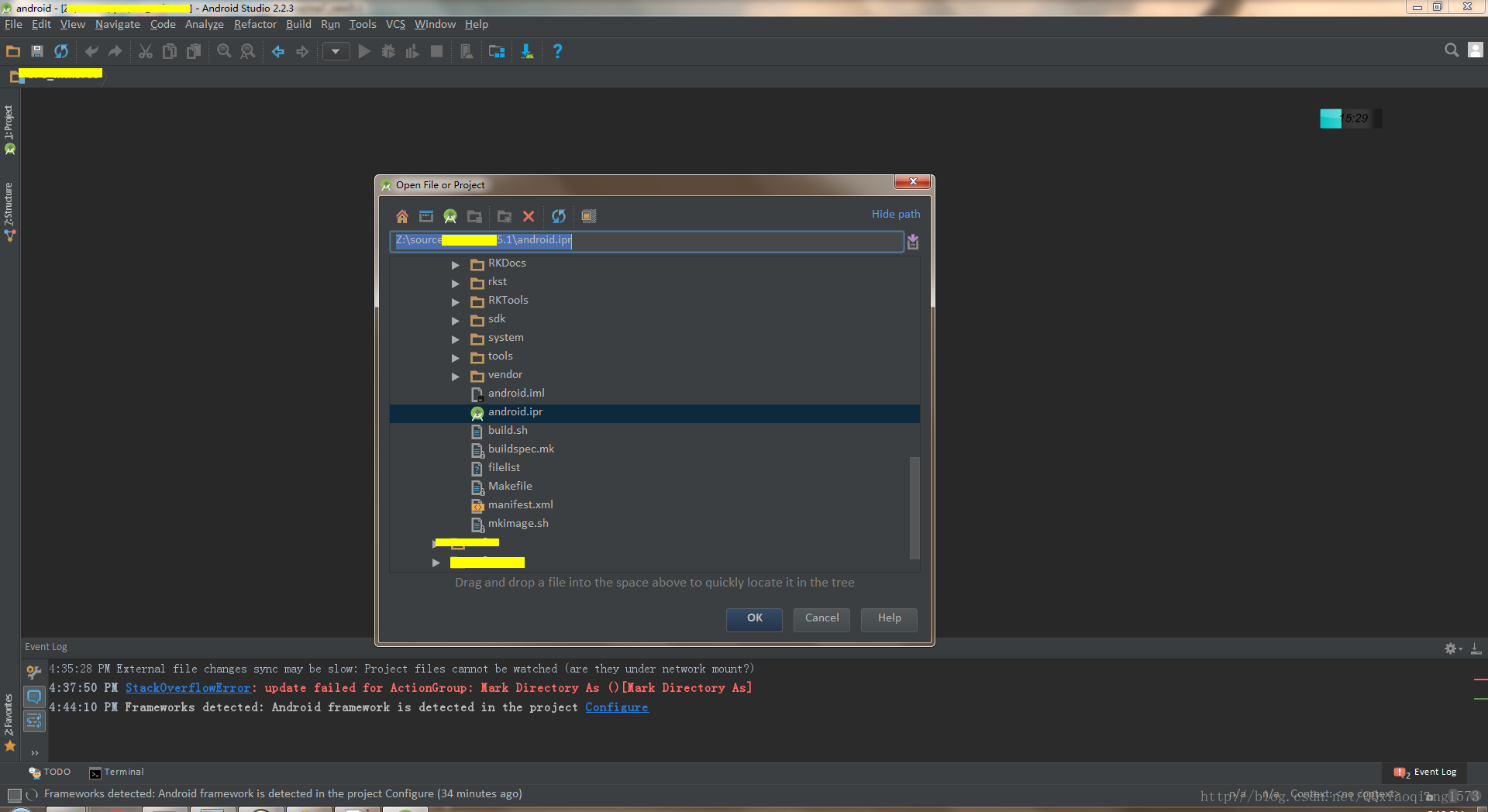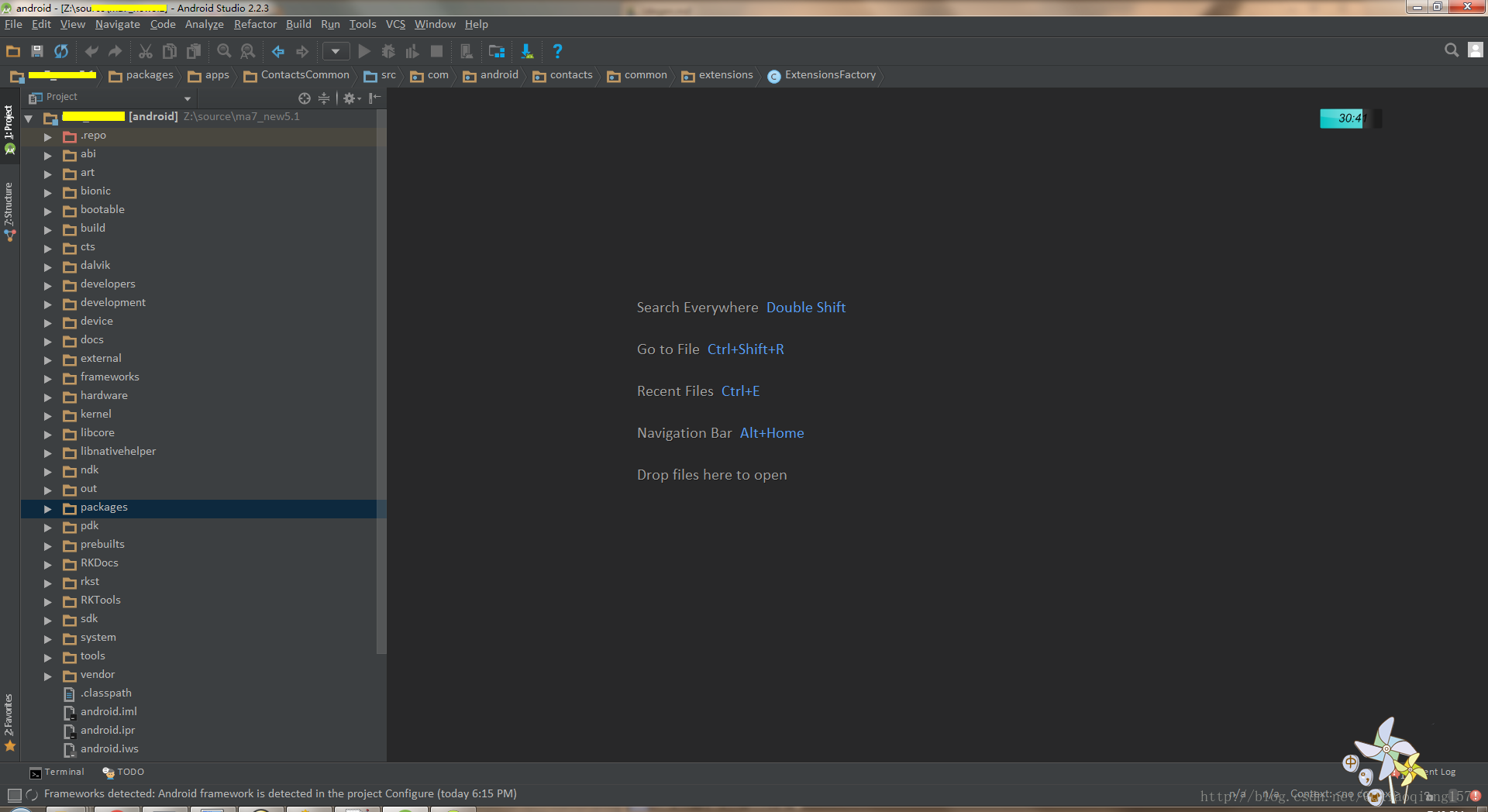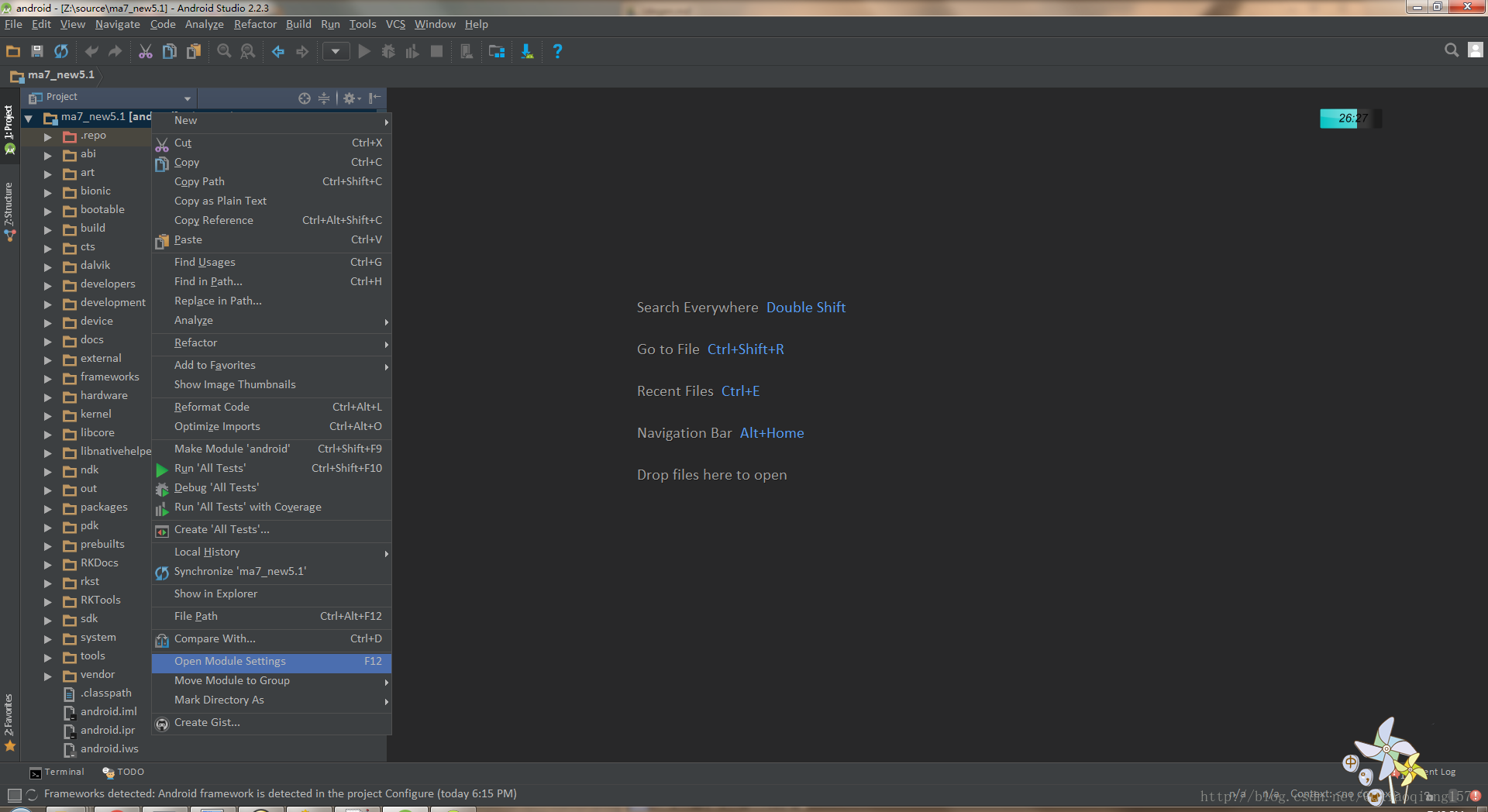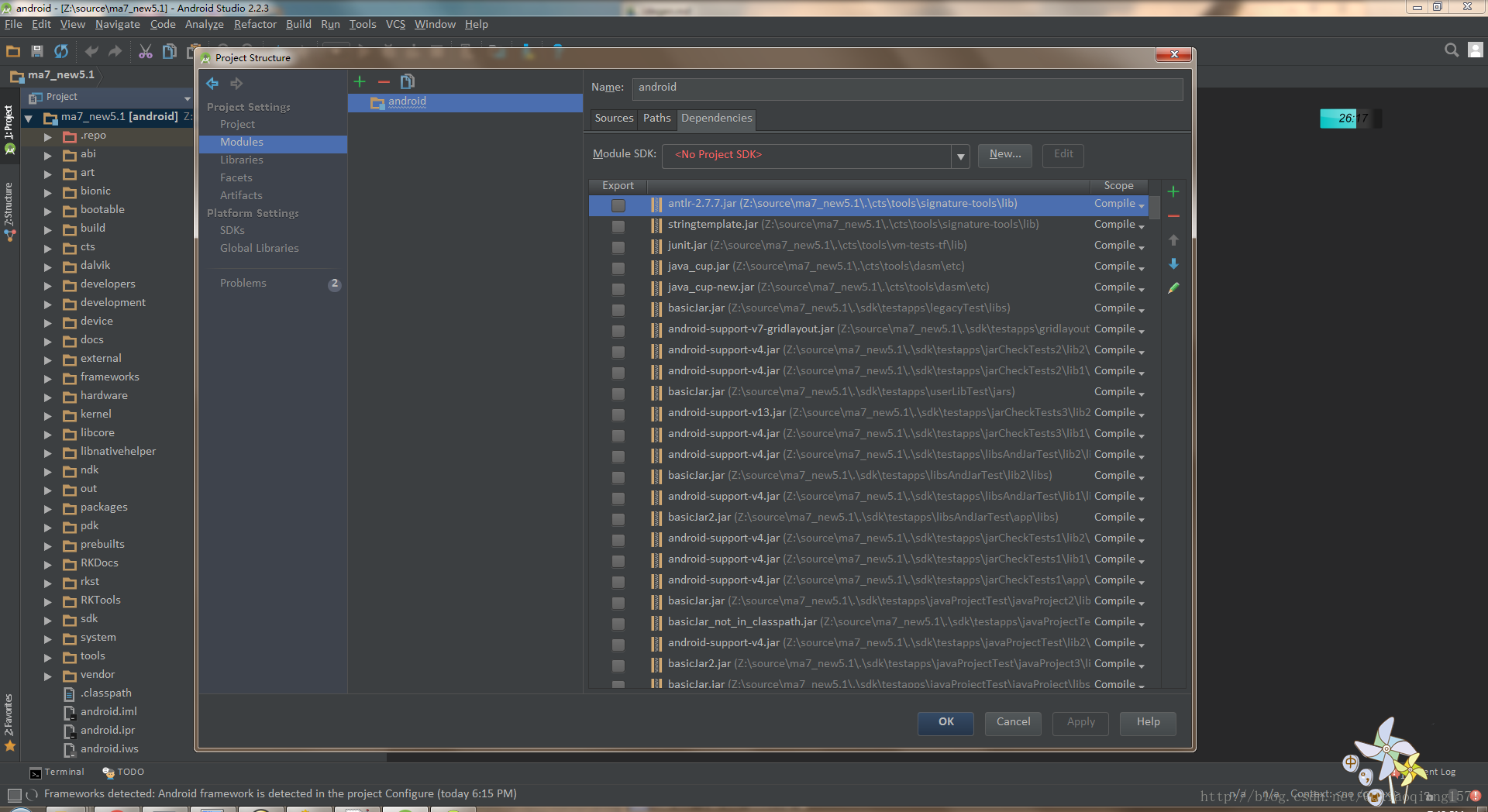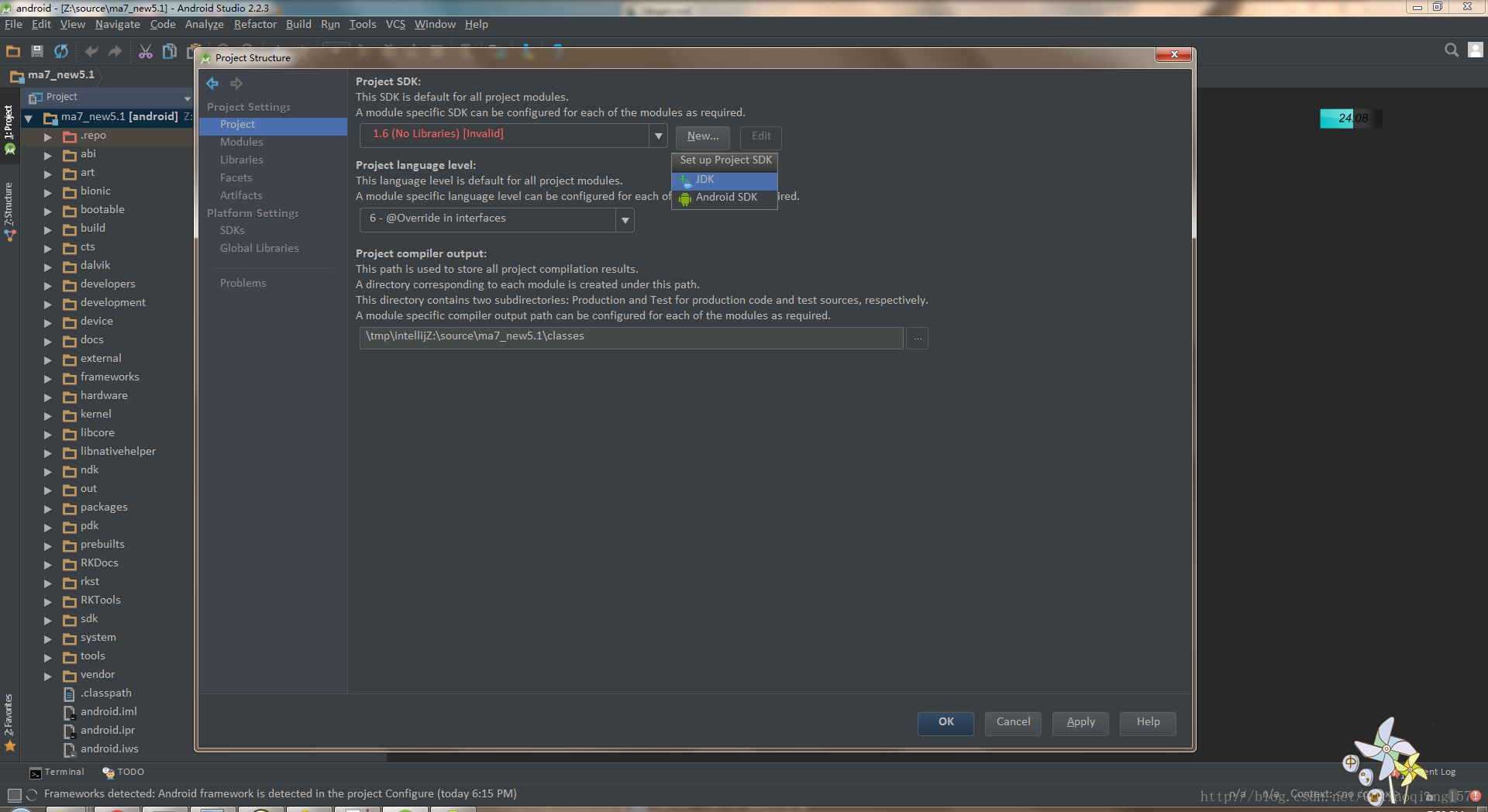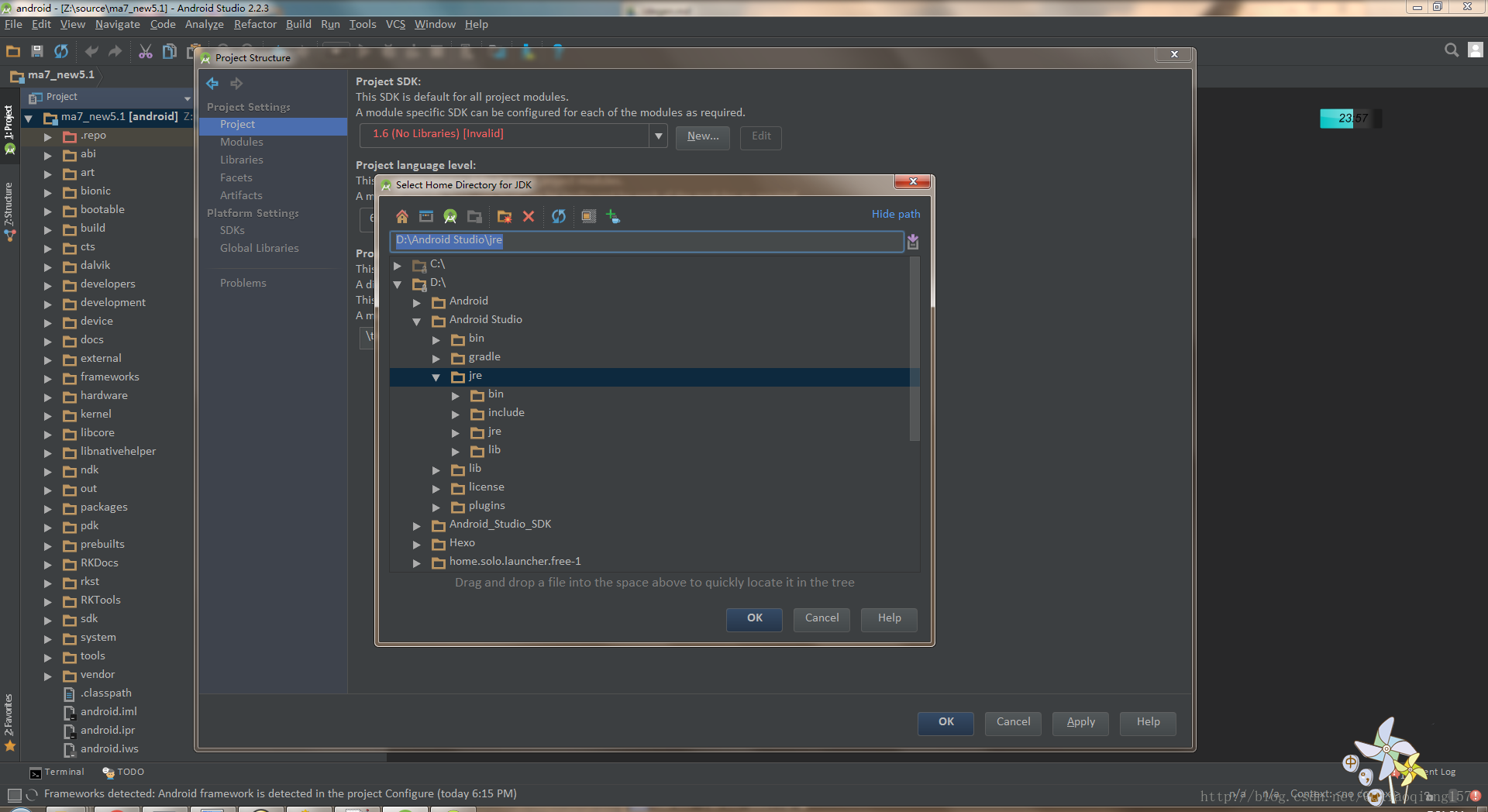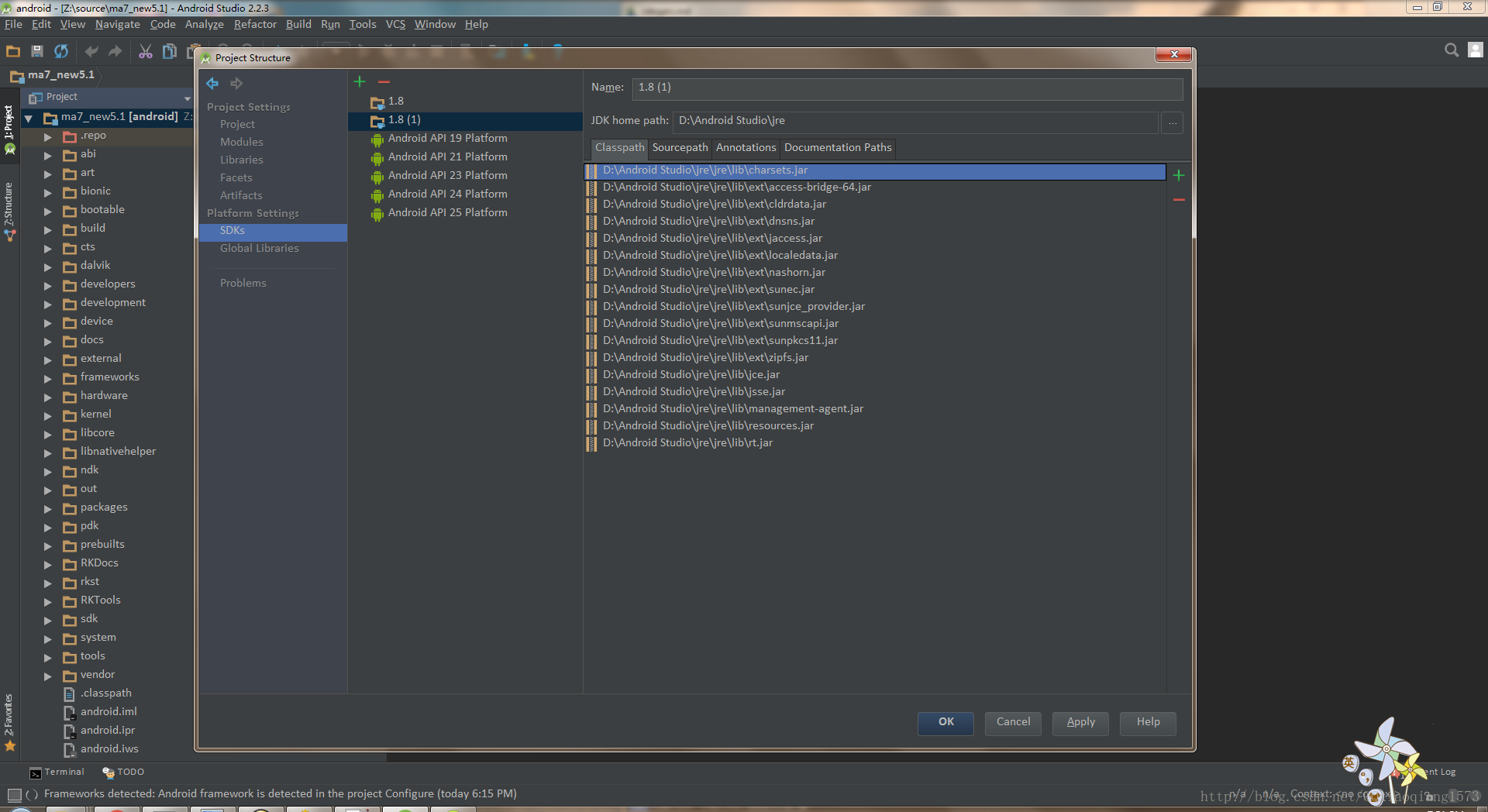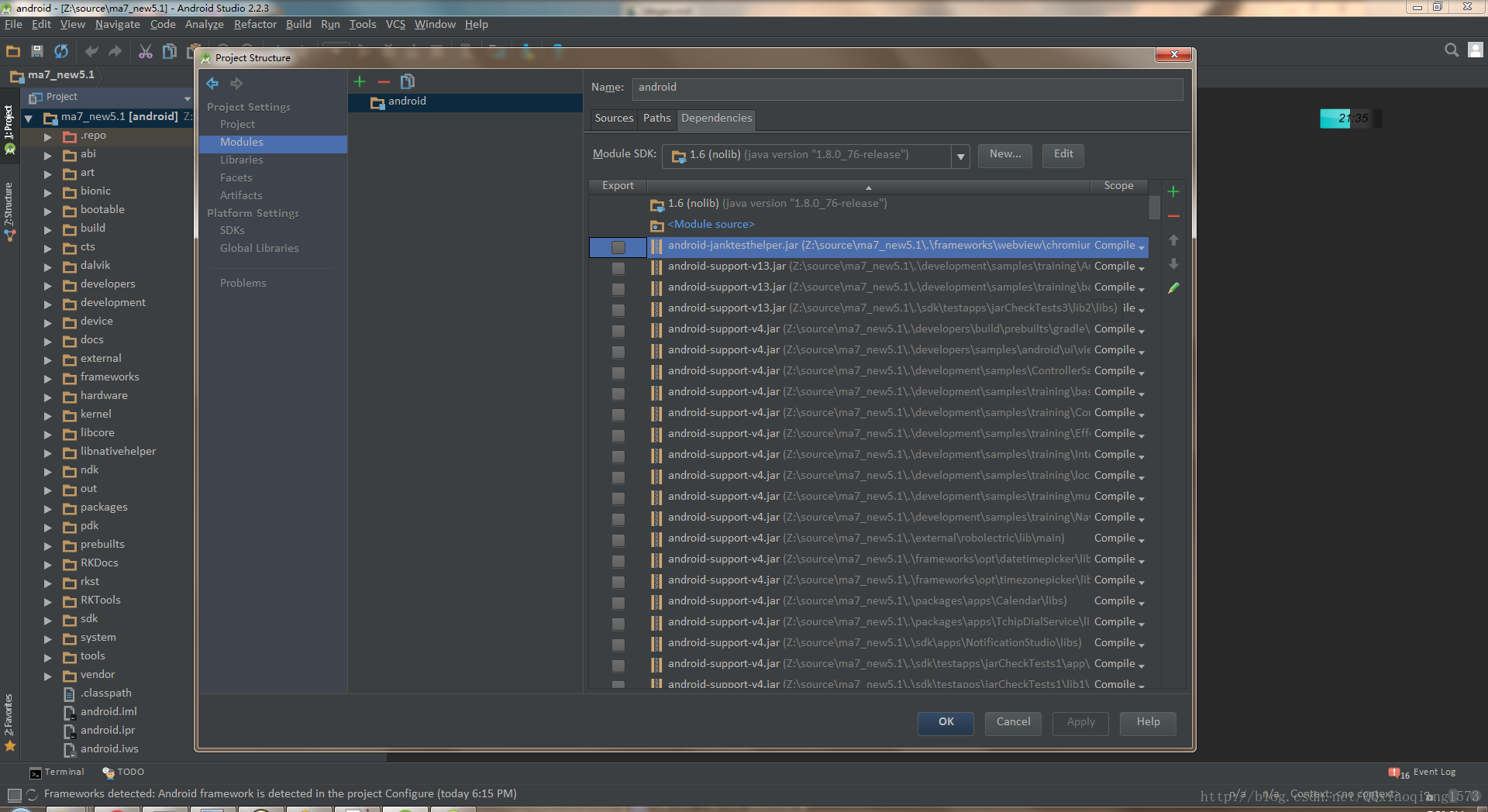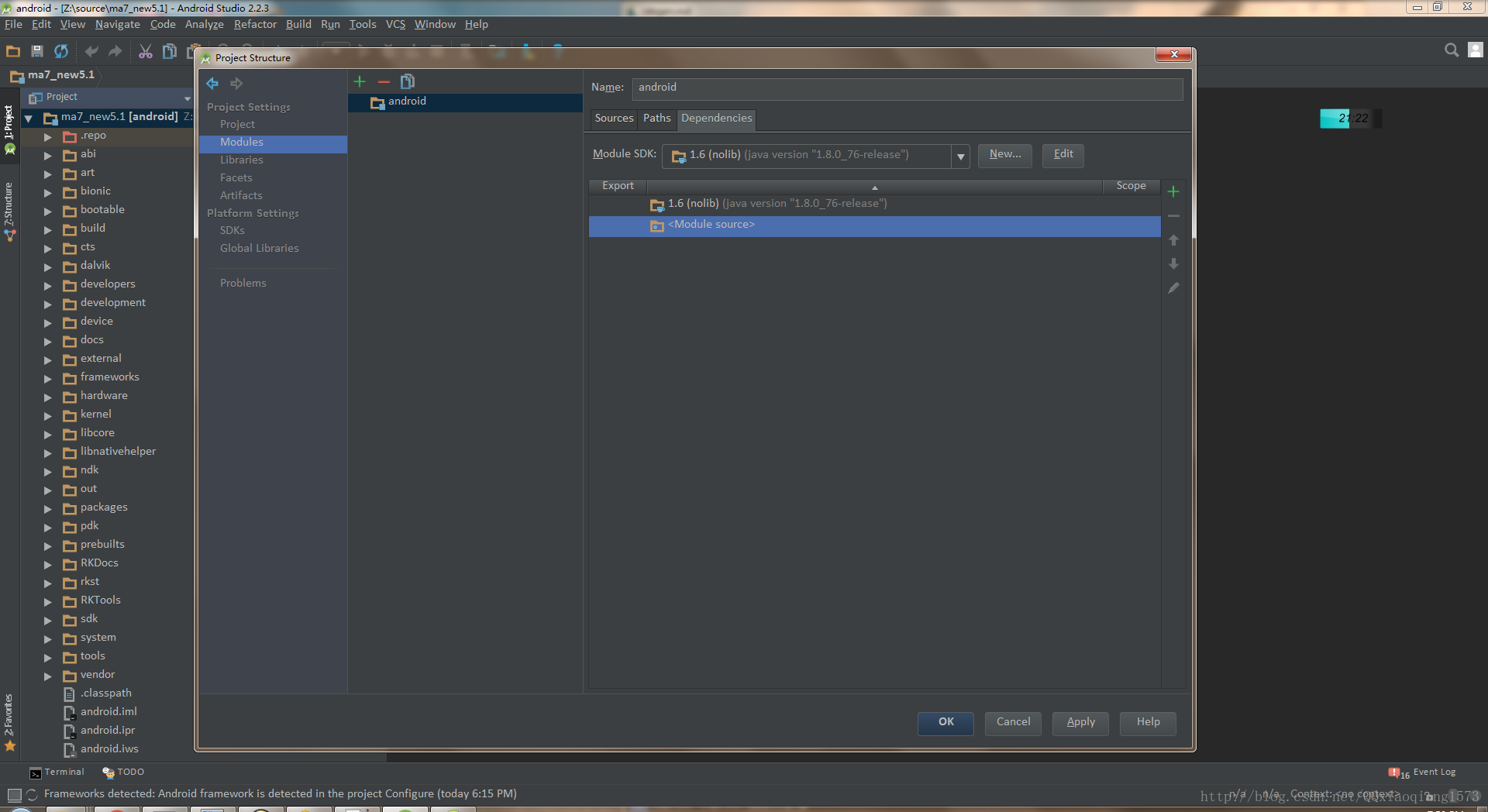Android Studio匯入Android整個系統原始碼
簡介
【本文章轉自https://blog.csdn.net/QQxiaoqiang1573/article/details/72903237】
由於怕博文丟失就拷一份過來,很實用
偶然發現一個神器idegen,通過它我們可以用Android Studio閱讀整個系統原始碼,非常方便。話不多說直接來看怎麼使用idegen,匯入系統原始碼到Android Studio。
見證奇蹟的時候
Windows環境下,將整個Android系統原始碼匯入到Android Studio中。
首先,我們要做的就是在原始碼環境下,即Linux環境下,執行以下命令:
$ source build/envsetup.sh $ lunch aosp_x86-eng #(or pick your favorite lunch target) $ make $ mmm development/tools/idegen/ $ development/tools/idegen/idegen.sh
- 1
- 2
- 3
- 4
- 5
注:上面的編譯命令以實際的系統編譯命令為準
依次執行完上面的命令,就會在系統根目錄下生成如下檔案
.classpath (Eclipse)
android.ipr (IntelliJ / Android Studio)
android.iml (IntelliJ / Android Studio)- 1
- 2
- 3
因為我這用的是Android Studio匯入原始碼,所以我們只需要選擇android.ipr這個檔案即可。同時,在development/tools/idegen/目錄下有個README檔案,我們來看下其中的內容。
development/tools/idegen/README
IDEGen automatically generates Android IDE configurations for - 1
- 2
- 3
- 4
- 5
- 6
- 7
- 8
- 9
- 10
- 11
- 12
- 13
- 14
- 15
- 16
- 17
- 18
- 19
- 20
- 21
- 22
- 23
- 24
- 25
- 26
- 27
- 28
- 29
- 30
- 31
- 32
- 33
- 34
- 35
- 36
- 37
- 38
- 39
- 40
- 41
- 42
- 43
- 44
- 45
- 46
- 47
- 48
- 49
- 50
- 51
- 52
- 53
- 54
- 55
- 56
- 57
- 58
- 59
- 60
- 61
- 62
- 63
- 64
- 65
- 66
- 67
- 68
- 69
- 70
- 71
- 72
- 73
- 74
- 75
- 76
- 77
- 78
- 79
- 80
- 81
上面的文件介紹了IntelliJ和eclipse怎麼匯入系統原始碼的方法,這裡我們就只使用Android Studio來匯入原始碼。所以就不管eclipse部分的東西了。因為Android Studio的前身就是IntelliJ,所以Android Stduio的匯入方法和IntelliJ是一樣的。
在執行完上面Linux系統部分的編譯工作後,我們就可以回到Windows環境了,來看看我們怎麼用Android Studio匯入系統原始碼。
第一步:
找到Android Studio的安裝路徑中的vmoptions檔案並開啟:”Android Studio Path”/bin/studio.exe.vmoptions或者studio64.exe.vmoptions
新增
-Xms748m
-Xmx748m- 1
- 2
到其檔案中。
第二步:
開啟Android Studio,選擇File->Open
彈出路徑選擇框,輸入相應的原始碼根路徑,然後選擇android.ipr檔案,就開始匯入原始碼啦。在匯入過程中,需要等待索引的建立相關的關聯,大概需要花10~20分鐘。
第三步:
當我們匯入完原始碼後,我們就可以檢視整個系統的原始碼啦,但是我們在跳轉公共的類時,並沒有跳轉到frameworks目錄下對應的原始碼類,而是jar包中的類,這不是我們想要的,我們需要讓其跳轉到相應的類中。我們就需要新建一個沒有任何jar庫的SDK給到系統原始碼專案的依賴。
那我們要怎麼建立一個沒有jar的SDK呢?步驟如下:
右鍵專案名->Open Module Settings->Project->New(JDK)
然後選擇SDKs->編輯剛剛新增的jdk->刪除Classpath目錄下的所有包並命名為1.6(No Libraries)
再選擇Modules->Module SDK選擇剛剛編輯的SDK(1.6(No Libraries)),並刪除下面所有的包。
大功告成,完成上面的步驟後,公共的類就直接指向系統的原始碼啦。