在.net core web api專案中安裝swagger展示api介面(相當於生成api文件)
1, 建立或開啟專案後,在“程式包管理器控制檯”中執行以下命令新增包引用:
Install-Package Swashbuckle.AspNetCore
2,在專案中開啟Startup.cs檔案,找到 Configure 方法,在其中新增如下程式碼:
app.UseSwagger();
app.UseSwaggerUI(c =>
{
c.SwaggerEndpoint("/swagger/v1/swagger.json", "MsSystem API V1");
});
附新增後代碼截圖如下:
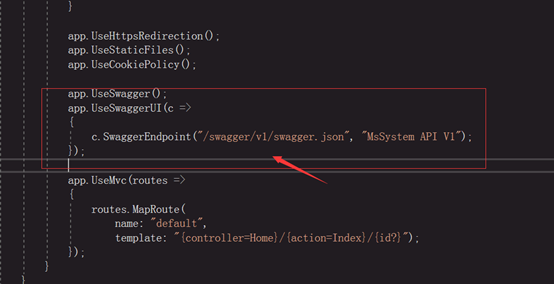
2, 繼續在Startup.cs檔案中, 找到 ConfigureServices方法,在其中新增如下程式碼:
services.AddSwaggerGen();
services.ConfigureSwaggerGen(options =>
{
options.SwaggerDoc("v1", new Info {Version = "v1",Title = "MsSystem API"});
//該檔案路徑為專案---"屬性"---"生成"---"輸出"---"xml文件檔案"的路徑
string xmlFile= @"C:\Users\Administrator\source\repos\WebApiSwaggerDemo\
WebApiSwaggerDemo\WebApiSwaggerDemo.xml";
options.IncludeXmlComments(xmlFile);
options.DescribeAllEnumsAsStrings();
});
注意:
1, 程式碼new Info處可能會報錯,增加using Swashbuckle.AspNetCore.Swagger;引用即可。
2, xmlFile檔案的路徑為當前專案屬性 "生成"---"輸出"---"xml文件檔案"的路徑,需勾選此項才能獲得(如下圖所示):
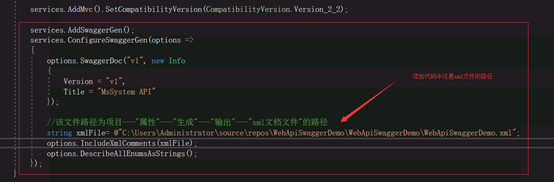
附xml檔案路徑獲取截圖如下:
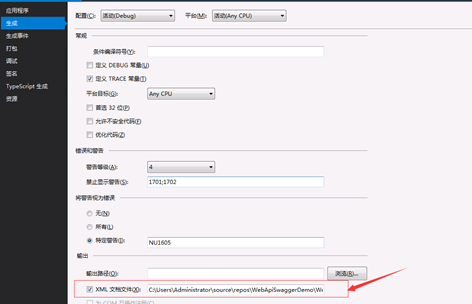
3,修改Properties下的launchSettings.json配置檔案,指定profiles---IIS Express---launchUrl值為swagger。如下圖所示:

5:按F5啟動專案。展示的是預設首頁(如圖1所示)。在瀏覽器位址列加上swagger按回車即可看到API描述(如圖2所示)。
圖1
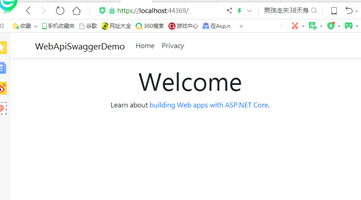
圖2

注意:
在生成的Swagger文件中如果要包含API介面註釋資訊,需在專案生成屬性中勾選輸出xml文件檔案,並且在專案的Startup.cs檔案中通過services.ConfigureSwaggerGen函式指明輸出的xml文件檔案路徑。可按下述步驟進行檢查。
操作步驟:
1、 選中專案名稱,右擊後在快捷選單中選“屬性”,開啟專案屬性對話方塊(如下圖所示)

2、 在專案屬性對話方塊中左邊選“生成”,右邊勾選“輸出”下的“xml文件檔案”,然後記住生成的xml檔案路徑
本示例xml檔案路徑為“D:\STUDY\SwaggerDemo\SwaggerDemo\SwaggerDemo.xml”,推薦直接複製此路徑。
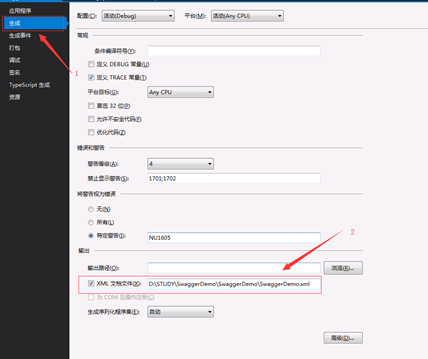
3、 開啟專案Startup.cs檔案,通過編寫services.ConfigureSwaggerGen函式指明輸出的xml文件檔案路徑(如下圖所示)

附示例程式碼如下:
public void ConfigureServices(IServiceCollection services)
{
services.AddMvc().SetCompatibilityVersion(CompatibilityVersion.Version_2_2);
services.AddSwaggerGen();
services.ConfigureSwaggerGen(options =>
{
options.SwaggerDoc("v1", new Info { Version = "v1", Title = "MsSystem API" });
//該檔案路徑為專案屬性中"生成"---"輸出"---"xml文件檔案"的路徑
string xmlFile = @"D:\STUDY\SwaggerDemo\SwaggerDemo\SwaggerDemo.xml";
options.IncludeXmlComments(xmlFile);
options.DescribeAllEnumsAsStrings();
});
}
