react-antive 熱更新
GitHub:https://github.com/Microsoft/react-native-code-push
全域性安裝:
npm install -g code-push-cli (Mac 加 sudo)命令列註冊賬號:code-push register
然後跳轉到一個網址進行註冊登入,成功之後返回
新增應用:
code-push app add <appName> android react-native
名稱 平臺
成功後如下圖(這是Android下的,iOS同理):

儲存圖中的 Key 後面會用到,Production(正式版) Staging(測試版)
如果沒有儲存,也不要緊,使用如下命令,即可進行檢視:
code-push deployment ls appName -k 結果如下圖:

專案中安裝使用:
npm install react-native-code-push --save 或者
yarn add react-native-code-push
安裝依賴:
專案只有一個包的話可以使用命令:
react-native link如果已經安裝過的別的,例如(react-native-video等),使用如下命令
react-native link react-native-code-push
提示輸入 key ,根據對應的平臺進行輸入,忘記的話,可以看上面的命令:

1、專案中新建 bundles 資料夾,
mkdir bundles2、更新:
react-native bundle --platform android --entry-file index.js --bundle-output ./bundles/index.android.bundle --dev false
code-push release <appName> <updateContentsPath> <targetBinaryVersion> [options]
code-push release <appName> <bundles資料夾路徑> 1.0.0 --deploymentName Production --des "新的更新" --m false每次先執行上面打成bundle檔案,再上傳到code-push
react-native bundle --platform android --entry-file index.js --bundle-output ./bundles/index.android.bundle --dev false
code-push release code ./bundles/index.android.bundle 1.1.0 --deploymentName Production --des "本次更新1" --m false
// 返回的結果
Successfully released an update containing the "./bundles/index.android.bundle" file to the "Production" deployment of the "code" app.
react-native bundle --platform android --entry-file index.js --bundle-output ./bundles/index.android.bundle --dev false
code-push release code ./bundles/index.android.bundle 1.1.0 --deploymentName Production --des "本次更新2" --m false
// 返回的結果
Successfully released an update containing the "./bundles/index.android.bundle" file to the "Production" deployment of the "code" app.
注:
1.targetBinaryVersion是指當前app的版本(對應build.gradle中設定的versionName "1.0.0")
2.預設為 staging 環境更新,若是 staging ,則不需要填寫 deploymentName
3.des 更新描述
4.mandatory(--m) 是否強制更新。預設情況下mandatory為false即不強制更新
正式版更新:
1、打包成APK
cd android && ./gradlew assembleRelease2、更改正式版的 key, 在 res/values/strings.xml 中進行修改
<resources>
<string moduleConfig="true" name="reactNativeCodePush_androidDeploymentKey">對應的key</string>
<string name="app_name">codePush</string>
</resources>更新同上,注意將環境改為正式版: --deploymentName Production
引數
/**
* aync 方法
* deploymentKey 部署key
* installMode 安裝模式
* 用在向CodePush推送更新時沒有設定強制更新(mandatory為true)的情況下
* 預設codePush.InstallMode.ON_NEXT_RESTART即下一次啟動的時候安裝
* mandatoryInstallMode
* 強制更新,預設codePush.InstallMode.IMMEDIATE
* minimumBackgroundDuration
* app處於後臺多少秒才進行重啟已完成更新。預設為0
* 該屬性只在installMode為InstallMode.ON_NEXT_RESUME情況下有效
* updateDialog 更新的對話方塊,可選
* -appendReleaseDescription 是否顯示更新description,預設false
* -descriptionPrefix 更新說明的字首。 預設是” Description: “
* -mandatoryContinueButtonLabel 強制更新的按鈕文字. 預設 to “Continue”
* -mandatoryUpdateMessage 強制更新時,更新通知. Defaults to “An update is available that must be installed.”.
* -optionalIgnoreButtonLabel 非強制更新時,取消按鈕文字. Defaults to “Ignore”
* -optionalInstallButtonLabel 非強制更新時,確認文字. Defaults to “Install”.
* -optionalUpdateMessage 非強制更新時,更新通知. Defaults to “An update is available. Would you like to install it?”
* -title 更新通知的標題. Defaults to “Update available”.
*/
自動更新:
import codePush from "react-native-code-push";
componentDidMount() {
codePush.sync({
updateDialog: {
// 非強制更新
optionalIgnoreButtonLabel: '取消',
optionalInstallButtonLabel: '更新',
optionalUpdateMessage: '是否選擇更新',
title: '新版本',
},
installMode: codePush.InstallMode.IMMEDIATE,
mandatoryInstallMode:codePush.InstallMode.IMMEDIATE,
});
}
手動檢查:
code-push 常用命令
新增 app 專案:
code-push app add <appName> <os> <platform>
code-push app add app-amdroid android <react-native>
code-push app add MyApp ios react-native
code-push app add MyApp windows react-native
code-push app add MyApp android cordova檢視列表及刪除:
code-push app remove 或者 rm 在賬號裡移除一個app
code-push app rename 重新命名一個存在app
code-push app list 或則 ls 列出賬號下面的所有app
code-push app transfer 把app的所有權轉移到另外一個賬號
code-push deployment rename appName 重新命名
code-push deployment rm appName 刪除部署
code-push deployment ls appName 列出應用的部署情況
code-push deployment ls appName -k 檢視部署的key
code-push deployment history appName deploymentNmae
code-push deployment add appName deploymentNmae 新新增部署
code-push deployment rm appName deploymentNmae 刪除部署登入登出:
code-push login 登陸
code-push logout 登出
code-push access-key ls 列出登陸的
token code-push access-key rm <accessKye> 刪除某個 access-key
iOS 手動配置
1、配置deployment-key的設定
用Xcode 開啟專案 ➜ Xcode的專案導航檢視中的PROJECT下選擇你的專案 ➜ 選擇Info頁籤 ➜ 在Configurations節點下單擊 + 按鈕 ➜ 選擇Duplicate "Release ➜ 輸入Staging(名稱可以自定義取)

然後到 Build Settings 進行 key 值的填寫
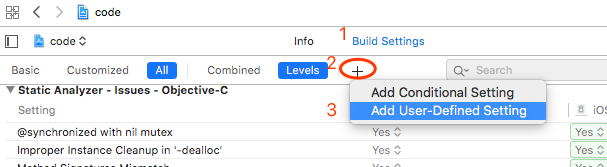
輸入之前的 deployment-key
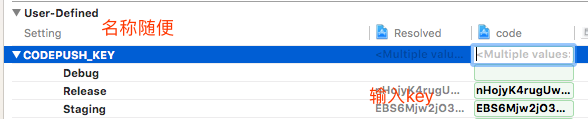
如果之前建立時沒有儲存,可用下面的命令檢視部署的key
code-push deployment ls appName -k
開啟 Info.plist檔案,在CodePushDeploymentKey列的Value中輸入$(CODEPUSH_KEY)

釋出同 Android 一樣,都是兩步
react-native bundle --platform ios --entry-file index.js --bundle-output ./bundles/index.ios.bundle --dev false
code-push release code-ios ./bundles/index.ios.bundle 1.1.0 --deploymentName Production --des "本次更新" --m false

