Apache服務虛擬機器的安裝配置(企業級)
阿新 • • 發佈:2018-12-06
在企業裡面不同的域名下都是真實的伺服器,但我們做實驗,在一臺主機裡配置不同域名的伺服器
[[email protected] html]# cd /var/www/
[[email protected] www]# ls
cgi-bin html
[[email protected] www]# mkdir westos.com/news/html -p
[[email protected] www]# mkdir westos.com/music/html -p
[[email protected] www]# ls
cgi-bin html westos.com
[ 1.在/var/www/下建立兩個不同釋出目錄,寫上內容,




2.在/etc/httpd/conf.d/下寫上本機和剛才建立的兩個釋出目錄的配置檔案,都以.conf結尾
本地預設釋出目錄的配置檔案


music釋出目錄的配置檔案

釋出埠80
Customlog 為日誌檔案 後面的為所在位置
Directory為訪問的許可權設定,此處為所有人

news釋出目錄的配置檔案


重新啟動服務

3.在真機裡面新增本地域名解析,ip為剛才apache-server伺服器的ip


4.即可訪問剛才伺服器配置的釋出檔案



5.剛才釋出目錄都是所有人可訪問,我們也可以給特定的許可權
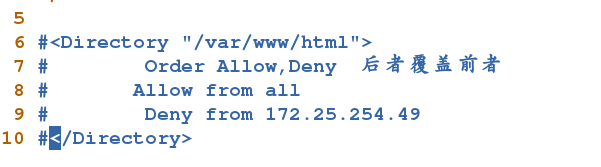
http使用者密碼訪問的設定
[[email protected] conf.d]# htpasswd -cm http_userlist admin 新增使用者和訪問密碼
New password:
Re-type new password:
Adding password for user admin
[[email protected] conf.d]# htpasswd -m http_userlist admin1 再次新增-m不要-c
New password:
Re-type new password:
Adding password for user admin1
[[email protected] conf.d]# cat http_userlist 檢視新增的使用者和密碼
admin:$apr1$aIsHJGj8$ImxO4o4o47unrkEGK8Jck1
admin1:$apr1$OH3kajLy$fWBW/keDwuV9lJ.O/JBqR/
<Directory "/var/www/html">
AuthUserFile /etc/httpd/conf.d/http_userlist
AuthName "Please input username and password!!!"
AuthType basic
#Require user admin
Require valid-user
</Directory>
1.建立使用者和密碼,注c再新增使用者密碼時不要加c了,否則前一個使用者密碼會被覆蓋
htpasswd -cm http_userlist yonghu 新增使用者
cat http_userlist 可以檢視建立的使用者和密碼



2.編輯釋出目錄的配置檔案,此處我們編輯預設釋出目錄的配置檔案
AuthUserFile /etc/httpd/conf.d/http_userlist 指向使用者密碼所在檔案
AuthName “Please input username and password!!!” 會在訪問時彈出
AuthType basic 加密型別,基本加密
#Require user admin 允許admin使用者
Require valid-user 允許所有使用者登入

3.重新啟動服務

4.在網頁上進行訪問,輸入使用者名稱和密碼


