android進階3step2:Android App通訊——經典藍芽通訊
Android經典藍芽案例
- 一、Android中藍芽裝置的使用
- - 1.藍芽許可權
- - 2.藍芽功能開啟
- - 3.搜尋藍芽裝置
- - 4.建立RFCOMM通道
- - 5.藍芽裝置雙向資料傳輸
1.開啟藍芽許可權:AndroidManifest.xml 中配置
<uses-permission android:name="android.permission.BLUETOOTH" /> <uses-permission android:name="android.permission.BLUETOOTH_ADMIN" />
2.藍芽功能開啟
--1.判斷裝置是否支援藍芽 oncreate中
BluetoothAdapter.getDefaultAdapter() 獲取系統預設的藍芽裝置,為空則表明不支援藍芽
/** * 判斷系統是否預設支援藍芽裝置 */ mBluetoothAdapter = BluetoothAdapter.getDefaultAdapter(); if (mBluetoothAdapter == null) { Toast.makeText(this, "不支援藍芽裝置", Toast.LENGTH_SHORT).show(); } else { Toast.makeText(this, "支援藍芽裝置", Toast.LENGTH_SHORT).show(); }
--2.判斷裝置是否已經開啟藍芽,沒有則開啟
主要程式碼: 通過意圖傳輸開啟藍芽的action,並傳一個請求碼,在onActivityResult中校驗即可
/** * 檢查藍芽是否開啟 * 1、no,則開啟 * 2.yes,彈出提示框已經開始 */ if (!mBluetoothAdapter.isEnabled()) { //開啟的意圖 Intent enableIntent = new Intent(BluetoothAdapter.ACTION_REQUEST_ENABLE); //通過在onActivityResult返回的返回碼是否一致返回來判斷是否開啟成功 startActivityForResult(enableIntent, REQUEST_CODE); } else { Toast.makeText(this, "藍芽開啟成功", Toast.LENGTH_SHORT).show(); }
完整:
@Override
protected void onStart() {
super.onStart();
/**
* 檢查藍芽是否開啟
* 1、no,則開啟
* 2.yes,彈出提示框已經開始
*/
if (!mBluetoothAdapter.isEnabled()) {
//開啟的意圖
Intent enableIntent = new Intent(BluetoothAdapter.ACTION_REQUEST_ENABLE);
//通過在onActivityResult返回的返回碼是否一致返回來判斷是否開啟成功
startActivityForResult(enableIntent, REQUEST_CODE);
} else {
Toast.makeText(this, "藍芽開啟成功", Toast.LENGTH_SHORT).show();
}
}
@Override
protected void onActivityResult(int requestCode, int resultCode, @Nullable Intent data) {
super.onActivityResult(requestCode, resultCode, data);
if (requestCode == REQUEST_CODE) {
Toast.makeText(this, "藍芽開啟成功", Toast.LENGTH_SHORT).show();
}
}
3.查詢藍芽裝置(兩種不同形式)
--1查詢裝置 --- 查詢配對的裝置(歷史)
- getBondedDevices()
返回已配對裝置的一組 BluetoothDevice
下面是一個方法,放在onstart()執行完之後執行
/**
* 查詢之前配對過的裝置
*/
private void pairedDevices() {
if (mBluetoothAdapter == null) {
return;
}
/**
* 拿到所有之前配對過的設定
* 1.有配對歷史
* 2.沒有配對歷史 (判空)
*/
if (mBluetoothAdapter.getBondedDevices() != null && mBluetoothAdapter.getBondedDevices().size() > 0) {
//拿到配對裝置集合
Set<BluetoothDevice> devices = mBluetoothAdapter.getBondedDevices();
for (BluetoothDevice device : devices) {
//列印配對裝置的資訊
Log.d(TAG, "pairedDevices: name= " + device.getName());
Log.d(TAG, "pairedDevices: address= " + device.getAddress());
}
} else {
Log.d(TAG, "沒有匹配過藍芽裝置的記錄");
Toast.makeText(this, "沒有匹配過藍芽裝置的記錄", Toast.LENGTH_SHORT).show();
}
}列印結果:根據自己裝置匹配的情況來輸出
D/MainActivity-vv: pairedDevices: name= iPad
D/MainActivity-vv: pairedDevices: address= A4:E9:75:6B:13:6D--查詢裝置 --- 發現裝置
一:注意事項
1:android6.0使用藍芽時,需要開啟gps定位許可權,不然無法搜尋其它藍芽裝置。
二:許可權
1:許可權配置 6.0之後許可權要動態獲取,如果不動態獲取,就搜尋不到裝置!!!(之前有寫過動態獲取許可權的工具類)
<!--允許程式連線到已配對的藍芽裝置-->
<uses-permission android:name="android.permission.BLUETOOTH" />
<!-- 允許程式發現和配對藍芽裝置 -->
<uses-permission android:name="android.permission.BLUETOOTH_ADMIN" />
<!--android 6.0 涉及到的許可權-->
<uses-permission android:name="android.permission.ACCESS_FINE_LOCATION" />
<uses-permission android:name="android.permission.ACCESS_COARSE_LOCATION" />- 發現裝置:startDiscovery()
- 該程序為非同步程序,該方法會立即返回一個布林值,指示是否已成功
啟動發現操作
- 發現程序通常包含約 12 秒鐘的查詢掃描
/**
* 開始掃描裝置
*/
private void findDevices() {
//如果藍芽正在查詢,則取消查詢
if (mBluetoothAdapter.isDiscovering()) {
mBluetoothAdapter.cancelDiscovery();
}
//重寫開啟查詢
mBluetoothAdapter.startDiscovery();
}寫一個廣播來接收掃描後的結果:
//建立一個廣播接受者來接收action的資訊
private BroadcastReceiver mReceiver = new BroadcastReceiver() {
@Override
public void onReceive(Context context, Intent intent) {
String action = intent.getAction();
//發現新裝置
if (action.equals(BluetoothDevice.ACTION_FOUND)) {
//拿到新裝置資訊
BluetoothDevice device = intent.getParcelableExtra(BluetoothDevice.EXTRA_DEVICE);
Log.d(TAG, "onReceive:new device: " + device.getName());
Log.d(TAG, "onReceive:new device: " + device.getAddress());
}
//搜尋裝置完畢
else if (action.equals(BluetoothAdapter.ACTION_DISCOVERY_FINISHED)) {
Log.d(TAG, "onReceive: discovery done ");
}
}
};註冊和登出廣播:
/**
* 在onresume中註冊廣播
*/
private void registerReceiver() {
IntentFilter mFilter = new IntentFilter();
mFilter.addAction(BluetoothDevice.ACTION_FOUND);
mFilter.addAction(BluetoothAdapter.ACTION_DISCOVERY_FINISHED);
registerReceiver(mReceiver, mFilter);
}
/**
* 在onpause中登出廣播
*/
private void unregisterReceiver() {
unregisterReceiver(mReceiver);
}
@Override
protected void onResume() {
super.onResume();
registerReceiver();
}
@Override
protected void onPause() {
super.onPause();
unregisterReceiver();
}
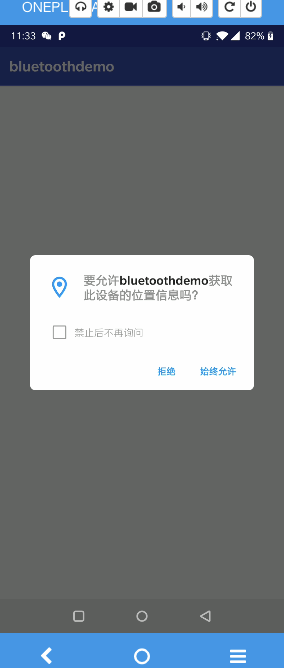
log結果:
//搜尋歷史配對裝置
/com.demo.bluetoothdemo D/MainActivity-vv:
pairedDevices: name= iPad
pairedDevices: address= A4:E9:75:6B:13:6D
//發現新裝置
/com.demo.bluetoothdemo D/MainActivity-vv:
onReceive:new device:name= null
onReceive:new device:address70:78:3C:D1:88:FB
/com.demo.bluetoothdemo D/MainActivity-vv:
onReceive:new device:name= [000E0B1347A6]
onReceive:new device:address00:0E:0B:13:47:A6
/com.demo.bluetoothdemo D/MainActivity-vv:
onReceive:new device:name= null
onReceive:new device:address00:0E:0E:13:47:A6
4.連線裝置(兩臺裝置上建立連線)
- 要在兩臺裝置上建立連線
需要實現伺服器端和客戶端機制
- 伺服器裝置和客戶端裝置分別獲得需要的藍芽Socket
連線為伺服器
- 設定伺服器套接字並接受連線的基本過程:
- - .通過呼叫 listenUsingRfcommWithServiceRecord(String, UUID)獲取 BluetoothServerSocket
- - .通過呼叫 accept() 開始偵聽連線請求
- - .除非要接受更多連線,否則呼叫 close()
設定客戶端
- 發起與遠端裝置(保持開放的伺服器套接字的裝置)的連線
- a. 首先要獲取表示該遠端裝置的 BluetoothDevice 物件
- b. 然後使用 BluetoothDevice 來獲取 BluetoothSocket 併發起連線
1.使用 BluetoothDevice,通過呼叫 createRfcommSocketToServiceRecord(UUID) 獲取BluetoothSocket
2.通過呼叫 connect() 發起連線
-二、 藍芽聊天室案例介紹
案例大綱
- - 藍芽聊天室案例框架分析
- - UI介面分析
- - 藍芽後臺服務設計
經典藍芽通訊
官方文件:官方文件詳細說明兩個藍芽的通訊
案例:谷歌推薦的託管在Github上的示例應用BluetoothChat
