thymeleaf的靜態html頁面熱載入以及idea中springboot的熱載入
阿新 • • 發佈:2018-11-05
首先說一下thymeleaf的html頁面熱載入
1.加入thymeleaf依賴
<dependency>
<groupId>org.springframework.boot</groupId>
<artifactId>spring-boot-starter-thymeleaf</artifactId>
</dependency>
2.修改thymleaf模板配置
#thymelea模板配置 spring.thymeleaf.prefix=classpath:/templates/ spring.thymeleaf.suffix=.html spring.thymeleaf.mode=HTML5 spring.thymeleaf.encoding=UTF-8 spring.thymeleaf.servlet.content-type=text/html spring.thymeleaf.cache=false #主要是這裡,設定預設不快取頁面 spring.resources.chain.strategy.content.enabled=true spring.resources.chain.strategy.content.paths=/**
3.最後在每次修改靜態內容時按Ctrl+Shift+F9即可重新載入
其次說一下idea中springboot的熱載入設定
1.首先加入開發工具依賴
<dependency>
<groupId>org.springframework.boot</groupId>
<artifactId>spring-boot-devtools</artifactId>
<optional>true</optional>
</dependency>
2.其次在build maven外掛中開啟熱部署
<build> <plugins> <plugin> <groupId>org.springframework.boot</groupId> <artifactId>spring-boot-maven-plugin</artifactId> <configuration> <fork>true</fork> #主要是這裡,開啟 </configuration> </plugin> </plugins> </build>
3.idea開啟自動
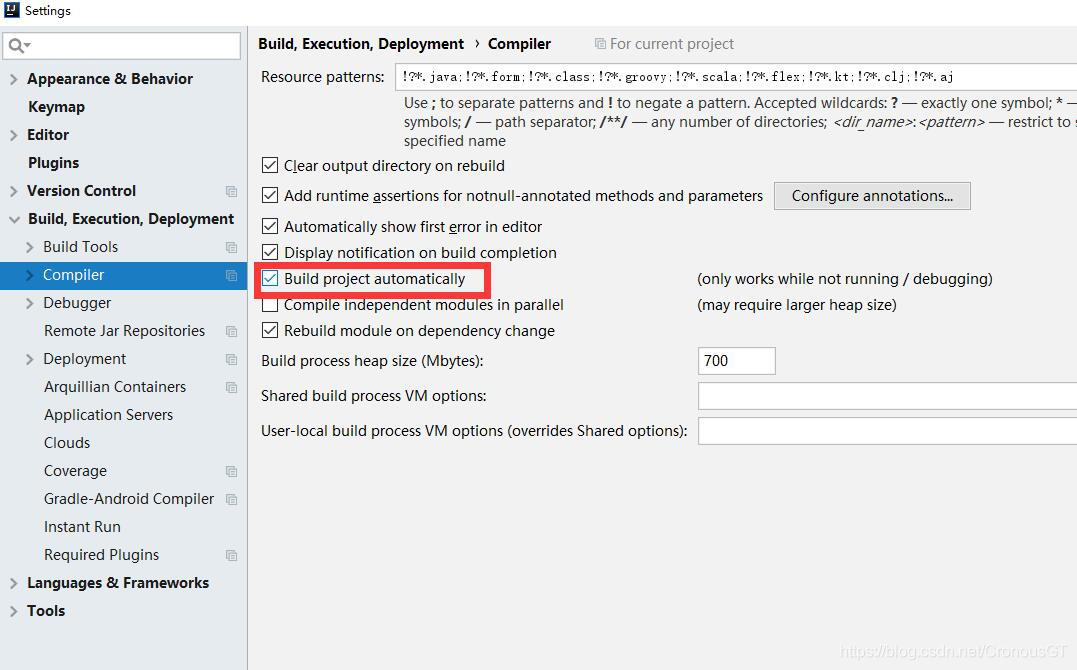
我這裡用的是idea2018,老的版本都在這個位置,只是名字不一樣,大家自己修改
4.Shift+ALT+Ctrl+/找到進入 registry並勾選compiler.automake.allow.when.app.running

5.禁用瀏覽器快取 按F12(更多工具—->開發者工具),找到network,勾選Disable Cache

至此就可以完成整個專案的熱載入了
