TabTopAutoLayout【自定義頂部選項卡區域(帶下劃線)(動態選項卡數據且可滑動)】
阿新 • • 發佈:2017-11-06
註意事項 ecif margin 代碼分析 獨立 xml文件 回收 support mtab 

版權聲明:本文為博主原創文章,未經博主允許不得轉載。
前言
自定義頂部選項卡布局LinearLayout類,實現帶下劃線且可滑動效果。【實際情況中建議使用RecyclerView】
備註:如果配合Fragment的話,MainActivity中的寫法需要靈活處理。
效果圖
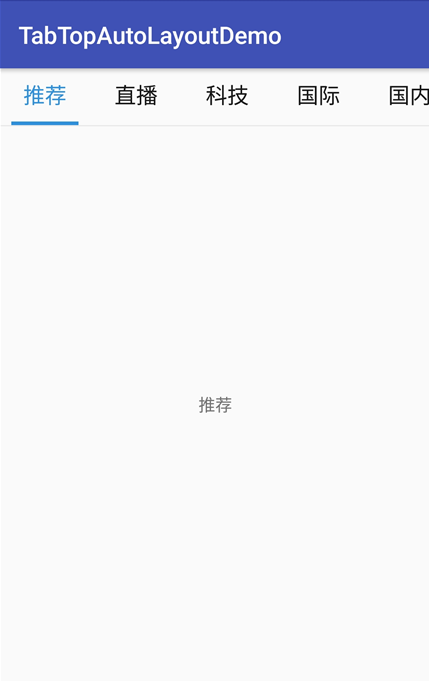
代碼分析
TabTopAutoLayout:底部選項卡布局類——自定義的LinearLayout子類;實現了各個選項卡的布局、狀態切換、點擊事件的回調。
需要註意:註釋掉params.weight = 1;
//設置要添加的子布局view的參數 LayoutParams params = newLayoutParams(LayoutParams.WRAP_CONTENT, LayoutParams.WRAP_CONTENT); // params.weight = 1;//在tab_item文件的根節點RelativeLayout中是無法添加的,而這個是必須要寫上的,否則只會展現一個view params.gravity = Gravity.CENTER;
下劃線的寬度值需要在代碼中設置
//===========設置選項卡控件的下劃線【不能使用View,否則setWidth不能用】========== finalTextView top_underline = (TextView) toptabitemView.findViewById(R.id.top_underline); //設置下劃線的寬度值==根布局的寬度 top_title.measure(View.MeasureSpec.UNSPECIFIED, View.MeasureSpec.UNSPECIFIED); Log.w("why", "top_title.getMeasuredWidth()="+top_title.getMeasuredWidth()); toptabLayout.measure(View.MeasureSpec.UNSPECIFIED, View.MeasureSpec.UNSPECIFIED); Log.w("why", "toptabLayout.getMeasuredWidth()="+toptabLayout.getMeasuredWidth()); top_underline.setWidth(toptabLayout.getMeasuredWidth());//手動設置下劃線的寬度值
可滑動效果是在activity_main布局文件中實現的
<!-- 可滑動的頂部選項卡區域 --> <HorizontalScrollView android:layout_width="match_parent" android:layout_height="wrap_content" android:scrollbars="none"> <com.why.project.tabtopautolayoutdemo.views.tab.TabTopAutoLayout android:id="@+id/id_titleLayout" android:layout_width="wrap_content" android:layout_height="match_parent" android:gravity="center_vertical" android:orientation="horizontal" /> </HorizontalScrollView>
使用步驟
一、項目組織結構圖
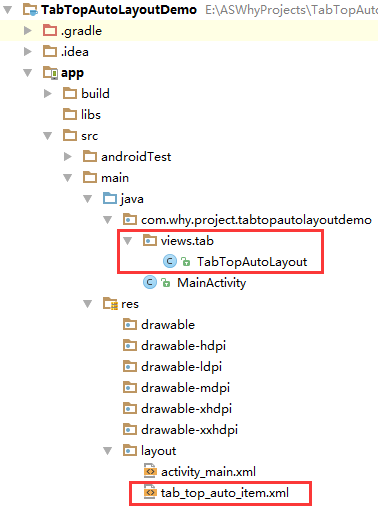
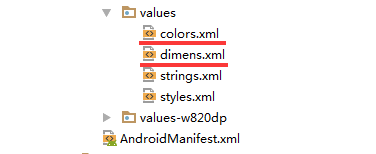
註意事項:
1、 導入類文件後需要change包名以及重新import R文件路徑
2、 Values目錄下的文件(strings.xml、dimens.xml、colors.xml等),如果項目中存在,則復制裏面的內容,不要整個覆蓋
二、導入步驟
將TabTopAutoLayout.java文件復制到項目中

package com.why.project.tabtopautolayoutdemo.views.tab; import android.content.Context; import android.util.AttributeSet; import android.util.Log; import android.view.Gravity; import android.view.LayoutInflater; import android.view.View; import android.widget.LinearLayout; import android.widget.RelativeLayout; import android.widget.TextView; import com.why.project.tabtopautolayoutdemo.R; import java.util.ArrayList; import java.util.Arrays; import java.util.List; /** * Created by HaiyuKing * Used 頂部動態選項卡數據且可滑動 */ public class TabTopAutoLayout extends LinearLayout { private Context mContext; //選項卡標題 //CharSequence與String都能用於定義字符串,但CharSequence的值是可讀可寫序列,而String的值是只讀序列。 private CharSequence[] toptab_Titles = {""}; //選項卡的各個選項的view的集合:用於更改背景顏色 private List<View> toptab_Items = new ArrayList<View>(); //選項卡的各個選項的標題的集合:用於切換時改變文字顏色 private List<TextView> topTab_titles = new ArrayList<TextView>(); //選項卡的各個選項的下劃線的集合:用於切換時改變下劃線顏色 private List<View> topTab_underlines = new ArrayList<View>(); public TabTopAutoLayout(Context context, AttributeSet attrs) { super(context, attrs); mContext = context; List<CharSequence> toptab_titleList = new ArrayList<CharSequence>(); toptab_titleList = Arrays.asList(toptab_Titles); //初始化view:創建多個view對象(引用tab_bottom_item文件),設置圖片和文字,然後添加到這個自定義類的布局中 initAddBottomTabItemView(toptab_titleList); } //初始化控件 private void initAddBottomTabItemView(List<CharSequence> tabTitleList){ int countChild = this.getChildCount(); if(countChild > 0){ this.removeAllViewsInLayout();//清空控件 //將各個選項的view添加到集合中 toptab_Items.clear(); //將各個選項卡的各個選項的標題添加到集合中 topTab_titles.clear(); //將各個選項卡的各個選項的下劃線添加到集合中 topTab_underlines.clear(); } //設置要添加的子布局view的參數 LayoutParams params = new LayoutParams(LayoutParams.WRAP_CONTENT, LayoutParams.WRAP_CONTENT); // params.weight = 1;//在tab_item文件的根節點RelativeLayout中是無法添加的,而這個是必須要寫上的,否則只會展現一個view params.gravity = Gravity.CENTER; for(int index=0;index<tabTitleList.size();index++){ final int finalIndex = index; //============引用選項卡的各個選項的布局文件================= View toptabitemView = LayoutInflater.from(mContext).inflate(R.layout.tab_top_auto_item, this, false); //===========選項卡的根布局========== RelativeLayout toptabLayout = (RelativeLayout) toptabitemView.findViewById(R.id.toptabLayout); //===========設置選項卡的文字========== final TextView top_title = (TextView) toptabitemView.findViewById(R.id.top_title); //設置選項卡的文字 top_title.setText(tabTitleList.get(index)); //===========設置選項卡控件的Tag(索引)==========用於後續的切換更改圖片和文字 top_title.setTag("tag"+index); //===========設置選項卡控件的下劃線【不能使用View,否則setWidth不能用】========== final TextView top_underline = (TextView) toptabitemView.findViewById(R.id.top_underline); //設置下劃線的寬度值==根布局的寬度 top_title.measure(View.MeasureSpec.UNSPECIFIED, View.MeasureSpec.UNSPECIFIED); Log.w("why", "top_title.getMeasuredWidth()="+top_title.getMeasuredWidth()); toptabLayout.measure(View.MeasureSpec.UNSPECIFIED, View.MeasureSpec.UNSPECIFIED); Log.w("why", "toptabLayout.getMeasuredWidth()="+toptabLayout.getMeasuredWidth()); top_underline.setWidth(toptabLayout.getMeasuredWidth());//手動設置下劃線的寬度值 //添加選項卡各個選項的觸發事件監聽 toptabitemView.setOnClickListener(new OnClickListener() { public void onClick(View v) { //設置當前選項卡狀態為選中狀態 //修改View的背景顏色 setTabsDisplay(finalIndex); //添加點擊事件 if(topTabSelectedListener != null){ //執行activity主類中的onBottomTabSelected方法 topTabSelectedListener.onTopTabSelected(finalIndex); } } }); //把這個view添加到自定義的布局裏面 this.addView(toptabitemView,params); //將各個選項的view添加到集合中 toptab_Items.add(toptabitemView); //將各個選項卡的各個選項的標題添加到集合中 topTab_titles.add(top_title); //將各個選項卡的各個選項的下劃線添加到集合中 topTab_underlines.add(top_underline); } } /** * 設置底部導航中圖片顯示狀態和字體顏色 */ public void setTabsDisplay(int checkedIndex) { int size = topTab_titles.size(); for(int i=0;i<size;i++){ TextView topTabTitle = topTab_titles.get(i); View top_underline = topTab_underlines.get(i); //設置選項卡狀態為選中狀態 if(topTabTitle.getTag().equals("tag"+checkedIndex)){ //修改文字顏色 topTabTitle.setTextColor(getResources().getColor(R.color.tab_text_selected_top)); //修改下劃線的顏色 top_underline.setBackgroundColor(getResources().getColor(R.color.tab_auto_selected_top)); }else{ //修改文字顏色 topTabTitle.setTextColor(getResources().getColor(R.color.tab_text_normal_top)); //修改下劃線的顏色 top_underline.setBackgroundColor(getResources().getColor(R.color.tab_auto_normal_top)); } } } /**設置顯示的選項卡集合*/ public void setTabList(ArrayList<CharSequence> toptab_titleList){ initAddBottomTabItemView(toptab_titleList); } private OnTopTabUnderLineSelectListener topTabSelectedListener; //自定義一個內部接口,用於監聽選項卡選中的事件,用於獲取選中的選項卡的下標值 public interface OnTopTabUnderLineSelectListener{ void onTopTabSelected(int index); } public void setOnTopTabSelectedListener(OnTopTabUnderLineSelectListener topTabSelectedListener){ this.topTabSelectedListener = topTabSelectedListener; } }TabTopAutoLayout
將tab_top_auto_item.xml文件復制到項目中

<?xml version="1.0" encoding="utf-8"?> <!-- 帶有下劃線的頂部選項卡子項的布局文件(選擇圖片界面) --> <RelativeLayout xmlns:android="http://schemas.android.com/apk/res/android" android:id="@+id/toptabLayout" android:layout_width="wrap_content" android:layout_height="wrap_content" android:gravity="center" android:paddingTop="@dimen/tab_top_auto_padding" android:paddingLeft="@dimen/tab_top_auto_padding" android:paddingRight="@dimen/tab_top_auto_padding" > <!-- 標題 --> <TextView android:id="@+id/top_title" android:layout_width="wrap_content" android:layout_height="wrap_content" android:gravity="center" android:text="" android:textSize="@dimen/tab_top_auto_title_size" android:textColor="@color/tab_text_normal_top" android:layout_alignParentTop="true" android:layout_centerHorizontal="true" /> <!-- 下劃線--> <!-- android:background="@color/tab_underline_selected_top" --> <TextView android:id="@+id/top_underline" android:layout_width="match_parent" android:layout_height="@dimen/tab_top_auto_height" android:background="@color/tab_auto_normal_top" android:layout_below="@id/top_title" android:layout_centerHorizontal="true" android:layout_marginTop="@dimen/tab_top_auto_padding" /> </RelativeLayout>tab_top_auto_item
在colors.xml文件中添加以下代碼:【後續可根據實際情況更改背景顏色、文字顏色值】
<?xml version="1.0" encoding="utf-8"?> <resources> <color name="colorPrimary">#3F51B5</color> <color name="colorPrimaryDark">#303F9F</color> <color name="colorAccent">#FF4081</color> <!-- *********************************頂部選項卡區域********************************* --> <!-- 頂部選項卡下劃線背景色 --> <color name="tab_auto_normal_top">#00ffffff</color> <color name="tab_auto_selected_top">#3090d9</color> <!-- 頂部選項卡文本顏色 --> <color name="tab_text_normal_top">#191919</color> <color name="tab_text_selected_top">#3090d9</color> </resources>
在dimens.xml文件中添加以下代碼:【後續可根據實際情況更改底部選項卡區域的高度值、文字大小值】
<resources> <!-- Default screen margins, per the Android Design guidelines. --> <dimen name="activity_horizontal_margin">16dp</dimen> <dimen name="activity_vertical_margin">16dp</dimen> <!-- *********************************頂部選項卡區域********************************* --> <!-- 選項卡的內邊距 --> <dimen name="tab_top_auto_padding">10dp</dimen> <!-- 選項卡標題的文字大小 --> <dimen name="tab_top_auto_title_size">18sp</dimen> <!-- 選項卡標題的下劃線高度 --> <dimen name="tab_top_auto_height">3dp</dimen> </resources>
至此,TabTopAutoLayout類集成到項目中了。
三、使用方法
在Activity布局文件中引用TabTopAutoLayout布局類【註意:需要重新引用TabTopAutoLayout類的完整路徑】
<?xml version="1.0" encoding="utf-8"?> <LinearLayout xmlns:android="http://schemas.android.com/apk/res/android" xmlns:tools="http://schemas.android.com/tools" android:id="@+id/activity_main" android:layout_width="match_parent" android:layout_height="match_parent" android:orientation="vertical" tools:context="com.why.project.tabtopautolayoutdemo.MainActivity"> <!-- 可滑動的頂部選項卡區域 --> <HorizontalScrollView android:layout_width="match_parent" android:layout_height="wrap_content" android:scrollbars="none"> <com.why.project.tabtopautolayoutdemo.views.tab.TabTopAutoLayout android:id="@+id/id_titleLayout" android:layout_width="wrap_content" android:layout_height="match_parent" android:gravity="center_vertical" android:orientation="horizontal" /> </HorizontalScrollView> <View android:layout_width="match_parent" android:layout_height="1sp" android:background="#e9e9e9" /> <!-- 切換區域 --> <TextView android:id="@+id/tv_show" android:layout_width="match_parent" android:layout_height="match_parent" android:gravity="center" android:text=""/> </LinearLayout>
在Activity中使用如下
package com.why.project.tabtopautolayoutdemo; import android.os.Bundle; import android.support.v7.app.AppCompatActivity; import android.util.Log; import android.widget.TextView; import com.why.project.tabtopautolayoutdemo.views.tab.TabTopAutoLayout; import java.util.ArrayList; public class MainActivity extends AppCompatActivity { private static final String TAG = "MainActivity"; private TabTopAutoLayout id_titleLayout; private ArrayList<CharSequence> tabTitleList = new ArrayList<CharSequence>(); /**保存的選項卡的下標值*/ private int savdCheckedIndex = 0; /**當前的選項卡的下標值*/ private int mCurrentIndex = -1; private TextView tv_show;//顯示選中的選項卡的文本 @Override protected void onCreate(Bundle savedInstanceState) { super.onCreate(savedInstanceState); setContentView(R.layout.activity_main); //初始化控件 initView(); //初始化數據 initData(); //初始化控件的點擊事件 initEvent(); } @Override protected void onResume() { // TODO Auto-generated method stub super.onResume(); Log.w(TAG, "{onResume}"); //設置保存的或者初始的選項卡標紅顯示 SwitchTab(savdCheckedIndex); mCurrentIndex = -1;//解決按home鍵後長時間不用,再次打開顯示空白的問題 //設置保存的或者初始的選項卡展現對應的fragment ShowFragment(savdCheckedIndex); } /** * 初始化控件 * */ private void initView(){ id_titleLayout = (TabTopAutoLayout) findViewById(R.id.id_titleLayout); tv_show = (TextView) findViewById(R.id.tv_show); } /**初始化數據*/ private void initData() { tabTitleList.add("推薦"); tabTitleList.add("直播"); tabTitleList.add("科技"); tabTitleList.add("國際"); tabTitleList.add("國內"); tabTitleList.add("體育"); tabTitleList.add("教育"); tabTitleList.add("軍事"); tabTitleList.add("財經"); tabTitleList.add("社會"); tabTitleList.add("專題"); id_titleLayout.setTabList(tabTitleList); } /** * 初始化點擊事件 * */ private void initEvent(){ //每一個選項卡的點擊事件 id_titleLayout.setOnTopTabSelectedListener(new TabTopAutoLayout.OnTopTabUnderLineSelectListener() { @Override public void onTopTabSelected(int index) { ShowFragment(index);//獨立出來,用於OnResume的時候初始化展現相應的Fragment } }); } /**控制切換選項卡*/ public void SwitchTab(int checkedIndex){ if(id_titleLayout != null){ id_titleLayout.setTabsDisplay(checkedIndex); } } /** * 顯示選項卡對應的Fragment*/ public void ShowFragment(int checkedIndex) { if (mCurrentIndex == checkedIndex) { return; } //隱藏全部碎片 hideFragments(); //=============To Do根據實際情況顯示不同的區域============= tv_show.setText(tabTitleList.get(checkedIndex).toString()); savdCheckedIndex = checkedIndex; mCurrentIndex = checkedIndex; } /**隱藏全部碎片 * 需要註意:不要在OnResume方法中實例化碎片,因為先添加、顯示,才可以隱藏。否則會出現碎片無法顯示的問題*/ private void hideFragments() { //=============根據實際情況進行處理============= tv_show.setText(""); } /** * http://blog.csdn.net/caesardadi/article/details/20382815 * */ // 自己記錄fragment的位置,防止activity被系統回收時,fragment錯亂的問題【按home鍵返回到桌面一段時間,然後在進程裏面重新打開,會發現RadioButton的圖片選中狀態在第二個,但是文字和背景顏色的選中狀態在第一個】 //onSaveInstanceState()只適合用於保存一些臨時性的狀態,而onPause()適合用於數據的持久化保存。 protected void onSaveInstanceState(Bundle outState) { //http://www.cnblogs.com/chuanstone/p/4672096.html?utm_source=tuicool&utm_medium=referral //總是執行這句代碼來調用父類去保存視圖層的狀態”。其實到這裏大家也就明白了,就是因為這句話導致了重影的出現 //super.onSaveInstanceState(outState); outState.putInt("selectedCheckedIndex", savdCheckedIndex); outState.putInt("mCurrentIndex", mCurrentIndex); } @Override protected void onRestoreInstanceState(Bundle savedInstanceState) { savdCheckedIndex = savedInstanceState.getInt("selectedCheckedIndex"); mCurrentIndex = savedInstanceState.getInt("mCurrentIndex"); super.onRestoreInstanceState(savedInstanceState); } }
混淆配置
無
參考資料
暫時空缺
項目demo下載地址
https://github.com/haiyuKing/TabTopAutoLayoutDemo
TabTopAutoLayout【自定義頂部選項卡區域(帶下劃線)(動態選項卡數據且可滑動)】

